My Profile is a page that contains an organized set of links to various settings and functions specific to each user, such as user profile information, preferences, subscriptions, officer information, change password and security questions links, and more.
![]()
A photo of the person could also be shown, if available.
Note: By default, users cannot update their profiles, Officer Information, or Employee Information unless they have been granted permissions to do so.
To access My Profile, click your name on the upper right of the window, then select My Profile.
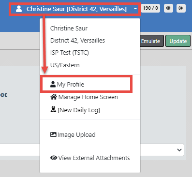
My Profile contains three sections on the left sidebar of the window:
![]()
Various user information, such as the user id, an active or inactive user account, whether the user is full or part-time, the organization and home agency of the user, whether or not the user is an officer, and whether the user is an active or inactive employee.
This section is read-only.
Links for quick access to specific functions, such as change password, change security questions, change home agency, and create assignment.
Use this link to change your password while logged into Online RMS. When prompted, enter your new password, re-enter to confirm, then click the Change Password button, or click Reset Via E-Mail to have a temporary password emailed to you.
If you have forgotten your password, you can reset it from the Online RMS Login page. For more information, refer to Resetting OnlineRMS Password.
Use this link to change your security questions. You can change one, two, or all three questions and answers. Click Save.
Use this link to change your home agency, if applicable. Select the agency from the drop-down list then click Save.
Use this link to create an assignment, if applicable.
Select the assignment from the drop-down list, select a start date, select end date, if applicable, deselect Active if you do not want to enable the setting at this time, then click Save.
These are tabs to other user settings, such as profile information, preferences, external searches, subscriptions, officer information, and account history.
The tabs are based on permissions and may vary by user.
Click a tab to display settings for that tab. For example, click Preferences to view and update notification and other preference settings.
The Profile Information tab opens by default when you access My Profile.
Click on a tab under the Go To section of the left sidebar to access the tab. Profile Information is used in the below example.
![]()
Note: Your agency administrator can update, add, enable or disable Jurisdictions for users. For more information on jurisdictions, refer to the Caliber Public Safety Online RMS Administrator Guide, or refer to your agency administrator.
Refer to the following for tab details: