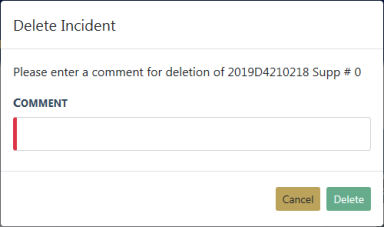
Supervisors can create a Supplement to an Incident Report and assign it to another user.
| • | Click Assign Supplement in Incidents menu. |
| • | Search for and select the Incident to which you wish to create the Supplement. |
| • | Click Assign Supplement at bottom of page. |
| • | Enter the Reporting Officer you want to assign. |
| • | Click Assign Officer at bottom of page. |
| • | You will be prompted to create a comment for the officer. |
| • | Click Assign at the bottom of page. |
| • | The officer will receive a Notification regarding assignment. |
Note: Beginning with RMS 11.15, supplements can be assigned from the Incident Action menu from the Summary tab.
Reports can be deleted by users who have ownership of the report or by Supervisors.
Once a report is selected, the user can delete the report. A confirmation screen appears and users are required to give a reason for the deletion.
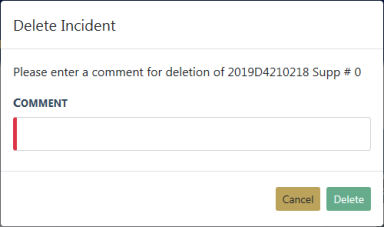
Note: Reports that are deleted are not recoverable from the database.
Users can view the status of a report from this location. The different report statuses are:
| • | Initial Report |
| • | Pending Approval |
| • | Approved Report |
| • | Disapproved Report |
Supervisors can use this section to change the status of a report from Approved Report to either Initial or Disapproved status to allow the user to edit the report. Every change in a report’s status is tracked in the Status History.
From the Incident Status screen, click on the Change Status icon.
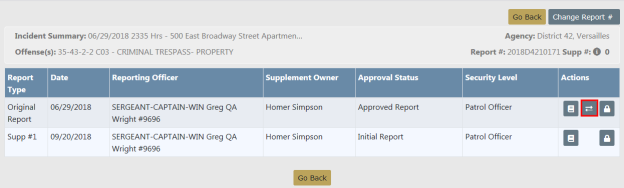
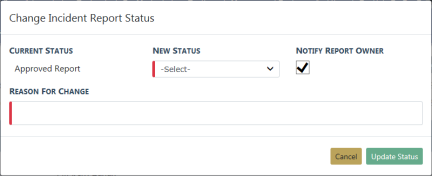
Select a new status from the drop-down menu and enter the reason for the change, you also have the ability to select to notify the report Owner of the Status Change.
This area is where users can search for an incident and obtain a History of the status changes and/or updates for any report.
Deleted reports are listed in a report log with all the pertinent information for the report, including the required reason for the deletion.

Note: Remember that deleted reports cannot be recovered.