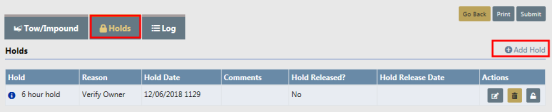
You can place a hold from the Holds tab of the Edit Impound page.
For more information on accessing the Edit Impound page, refer to Update Existing.
Click on the Holds tab of the Edit Impound page.
Click on the Add Hold link to open the Add Impound Hold window.
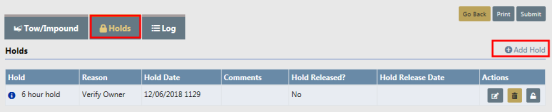
Enter the appropriate information in the Add Impound Hold window, then click Save.
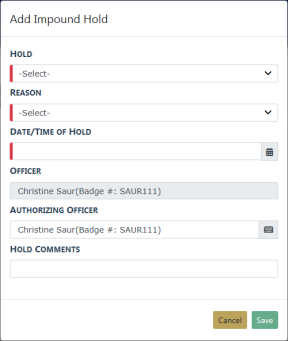
You can edit, delete, or release a hold by clicking on the appropriate action icon.
There are two ways you can release a hold:
| • | From the Holds tab of the Edit Impound page. |
To release a hold on a vehicle, click on the Release Hold icon ![]() that appears in the Actions column to open the Release Impound Hold window.
that appears in the Actions column to open the Release Impound Hold window.
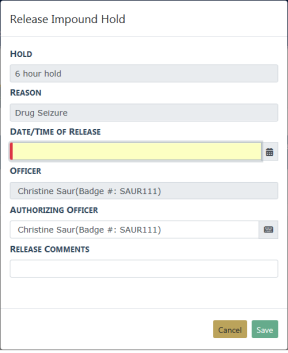
Enter the Date and Time of Release and Release Comments, then click the Save button.
For more information on accessing the Edit Impound page, refer to Update Existing.
| • | From the Impound Search Results. |
Click on the Release Hold icon ![]() to open the Release Impound page
to open the Release Impound page

Click on the Release Hold icon ![]() in the Holds section to open the Release Impound Hold window.
in the Holds section to open the Release Impound Hold window.
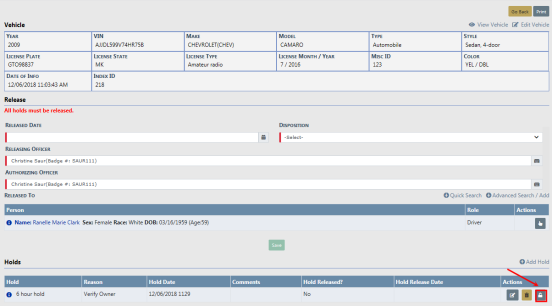
Enter the Date and Time of Release, and Release Comments, then click Save.
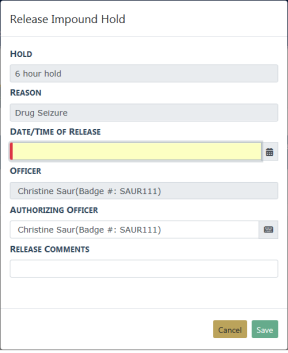
For more information on accessing the search results, refer to Search Vehicle Tow/Impound.