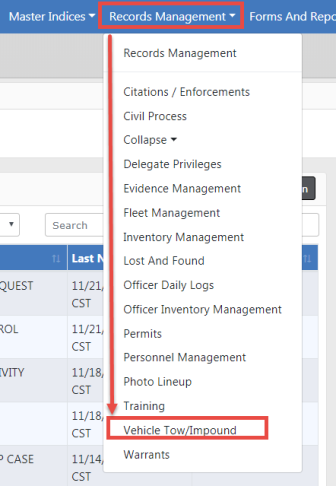
The Vehicle Tow/Impound module is found under the Records Management menu on the Home Page
You can access this module two ways:
| • | Click Records Management on the top navigation bar, then click Vehicle Tow/Impound. |
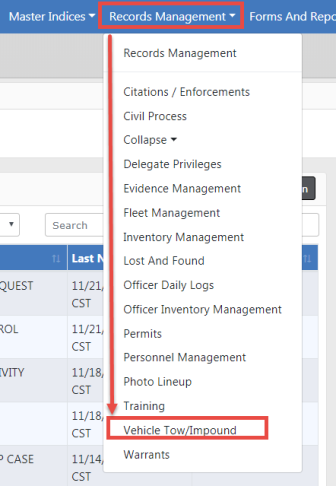
| • | Click Records Management on the top navigation bar, click on the Records Management option that appears in the drop-down list, then click the Vehicle Tow/Impound link. |
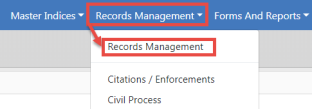
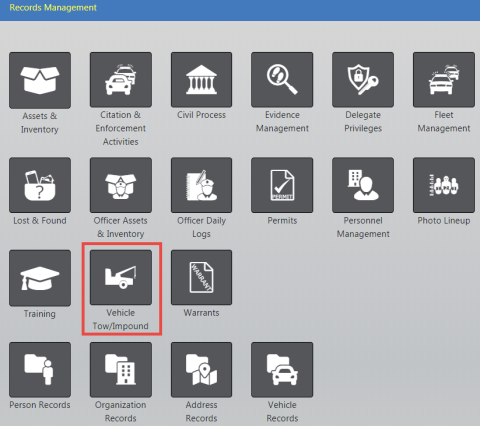
Either method opens the Vehicle Tow/Impound Search screen. After selecting the icon you are taken to Search application. You can either view the delete log, add a new record, or search the system for data that matches specific criteria.
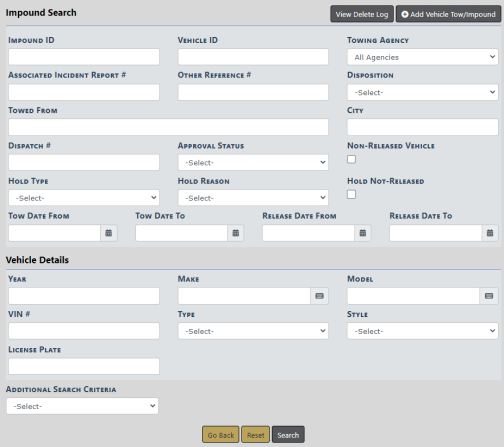
Click Go Back to return to the previous screen, click Reset to start a new search, or click the Search button to search for records containing the entered criteria.
Note: Clicking the Quick Impound button will display the Add Vehicle Tow/Impound screen, with the vehicle already selected. Clicking Save & Select will display the Incident Edit screen with the newly created impound associated and ready to be edited.
For information on viewing the delete log refer to Logs.
For information on adding a new tow/impound record refer to Enter New Vehicle Tow.
For information on searching for existing records refer to Search Vehicle Tow/Impound.