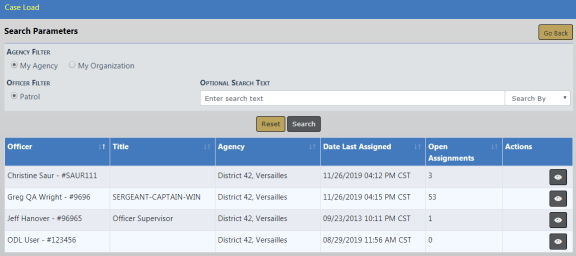
Use the following procedure to view case loads for your assigned users.
1. Select the Case Load option from the Case Management submenu or click the Case Load link on the Incidents page to open the Case Load page.
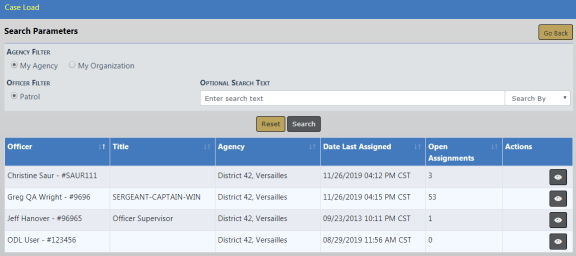
| 2. | Filter the listings on this page using the My Agency or My Organization radio button that appear in the upper left corner. |
| 3. | If needed, type text in the Search text box to further limit your search to cases containing that specific text string. You can also select from the Search By drop-down box. |
| 4. | Click the Search button to display just those cases or click Reset to clear the criteria. |
| 5. | Click the view icon |
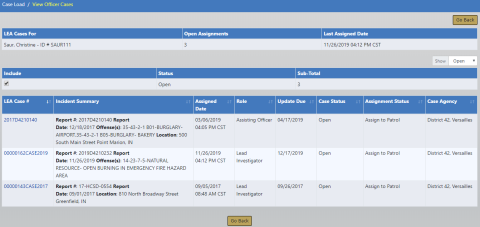
For convenience, the Offenses are listed under the Incident Summary column.
| 6. | If an MT link exists in the Actions column, click it to display a monthly total for that user. |