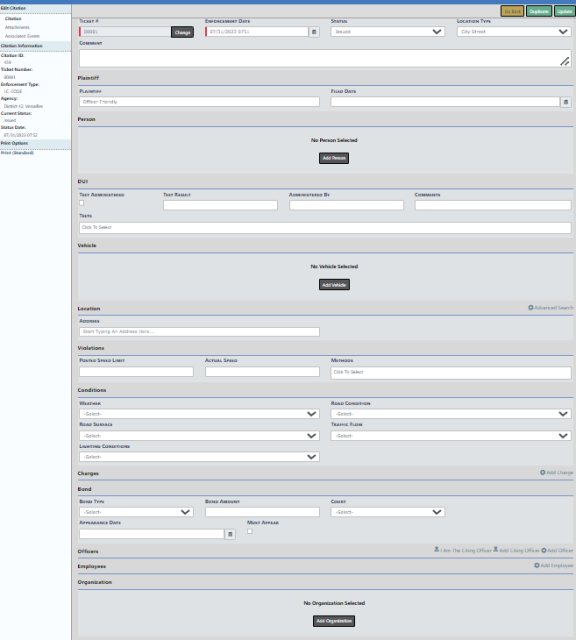
Whether you are creating a new Citation or updating one that already exists, the process of entering the details is fundamentally the same.
Citation data is grouped into various sections. The Citation module utilizes Master Indices. Master Indices are centralized pieces of data that are accessed from different modules of the system for consistency. Each index is represented only once, such as a person, an address, a vehicle, a location, and the organization.
Note: For more information on Master Indices refer to Master Indices.
Sections containing Search links for details like Person, Vehicle, and Organization utilize the Master Index. You must first search the Master Index to determine whether or not this data already exists before adding or updating. If the record exists, you must use it in the Citation. If the record doesn't exist, then you can create it, providing you have the proper permissions. For more information on permissions see your administrator.
Click the Update button in each section to save the entered data.
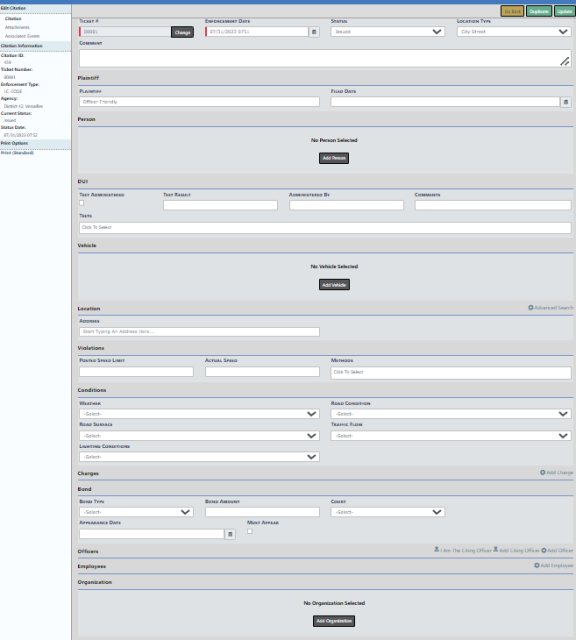
The Enforcement Type determines whether or not the Racial Profiling fields appear. For example, the fields appear when Ordinance Violation is chosen, but not for Parking Meter.
Select an option from the drop-down menu in each field of the Racial Profiling section. Click the Race Known At Time of Stop button if it is a true statement; green represents true and gray represents false.
For Violations, enter the Posted Speed Limit and Actual Speed limit, if applicable, and select one or multiple violation Methods from the drop-down list.
Click Save.
Click on the +Add Charge link to open the Citation Charge window. Begin typing the desired Charge Statute to view a list of similar charges then select the one you need from the list.
Select the Class and Disposition. These each contain a drop-down list in accordance with the Charge Statute selected.
Complete all other fields required by your Agency, then click Save.
Note: Multiple charges can be listed on one citation (according to your Agency). You must add additional items for each charge (Class, Disposition etc.).
Click +Add Charge to add additional charges, if applicable. Click Save after entering each Charge.
Click Go Back to return to the previous page.
To enter Bond information, select the Bond Type from the drop-down list, enter the Bond Amount, Appearance Date, and click the Must Appear button if the person must appear; the button turns green when selected.
Click Save.
You can associate Incident Reports to the Citation. Click on +Add Incident Report to open the Incident Search screen, search for the incident and select it. For more information on searching Incidents, refer to View Incident Reports.
PDF documentation can be added to the citation automatically where applicable, if such documentation exists in the incident report or as attached to a person entry, etc.
You can associate other citations with the current citation. Click +Add Citation/Enforcement, enter the Enforcement Ticket# in the field provided, click Quick Search, then select the appropriate Citation from the results list.

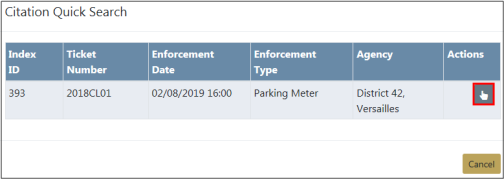
You can associate other reports as defined by your agency. Click +Add Report to open the Add Related Report window, enter the Report #, select the Report Type from the drop-down list, enter necessary Comments, then click Save.
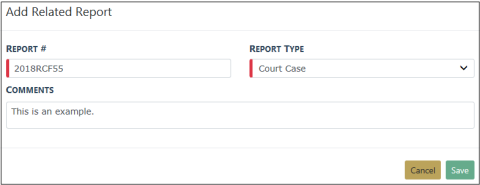
If applicable to your agency, you can attach a custom form. Select an item from the Add Form drop-down list to open the chosen form. Complete the necessary fields, then click Save to remain on the form, or Save And Exit to save the form and return to the Citation. Click Cancel to return to the Citation without adding a custom form.

You can add photos and documents to the Citation. Click on +Add Attachment to open the Add Attachments screen. For more information on Attachments, refer to Attachments.
Data entry in all other sections are fundamentally similar to adding Charges, but with different information.