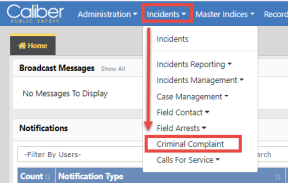
The Criminal Complaint module allows users, with appropriate permissions, to create and manage criminal complaints against arrestees and offenders, and approve or disapprove through a guided review process before submitting to the state.
Note: To utilize this module, it must be turned on for your agency.
Your agency has the option to utilize a 1 or 2 level approval process:
1-Level Approval Process
The creator of the complaint sends it to the supervisor for approval.
The supervisor can disapprove and send the complaint back to the creator.
The supervisor approves and submits the complaint data to the court in one action, or approves then submits later.
2-Level Approval Process
The creator of the complaint sends it to the supervisor for approval.
The supervisor can disapprove and send the complaint back to the creator.
The supervisor approves the complaint.
The court officer can disapprove an approved complaint and send the complaint back to the creator.
The court officer submits the approved complaint data to the court.
For more information on the approval process, refer to “Approve or Disapprove Criminal Complaint”.
If turned on for your agency, and you have appropriate permissions, the Criminal Complaint module is accessible using various methods.
To access the Criminal Complaint standalone module, select the Criminal Complaint option from the Incidents drop-down menu.
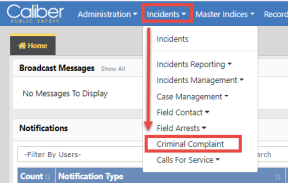
There is a Criminal Complaints section on the Field Arrest, where you can, with appropriate permissions, add a Criminal Complaint or access existing Criminal Complaints.

For more information, refer to “Edit Field Arrest”.
With appropriate permissions, you can add Criminal Complaints from the Actions Menu or the Criminal Complaints grid on the Summary tab of the Incident Report. You can also access existing Criminal Complaints from the Criminal Complaints grid.
For more information, refer to Summary Tab.
For your convenience, any Initial Complaints, Complaints Pending Submission, and Complaints Submitted within a past number of days defined by your administrator, appear under Recent Activities on your home page.
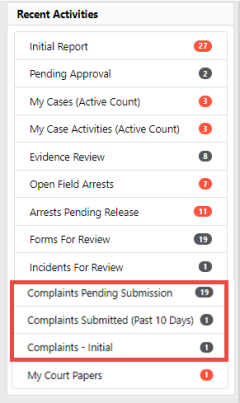
Click on an activity to display the result list, for quick access to view or edit a complaint to add Case Number, appearance information and more.
For more information on editing, refer to Edit a Criminal Complaint.
For more information on viewing, refer to View a Criminal Complaint.