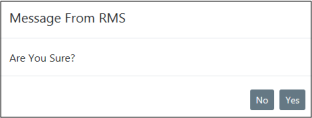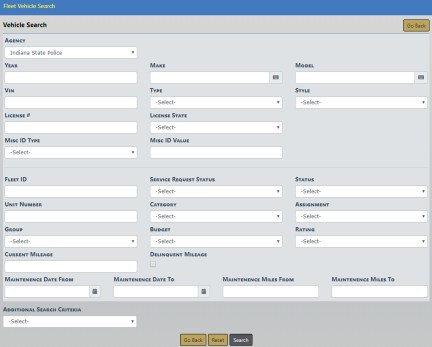
1. Click on the Records Management menu then Fleet Management sub-menu to open the Fleet Vehicle Search page.
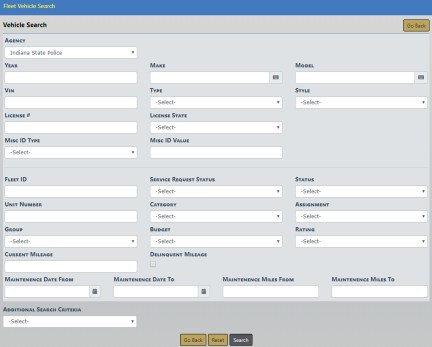
Note: The Agency of the vehicle defaults to the Agency of the logged in user; however, you can change it to any agency within the organization by clicking on the  .
.
| 2. | Enter various pieces of information about the vehicle, such as VIN, Make, Model, etc., then click Search to display the results. |
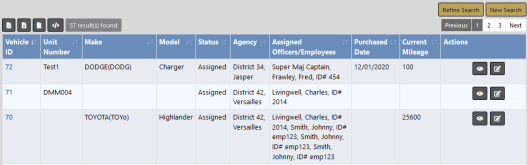
1. Locate the vehicle you want to edit then click on the Edit ![]() icon in the Actions column of the Search Results window to open the Edit Fleet Vehicle page.
icon in the Actions column of the Search Results window to open the Edit Fleet Vehicle page.
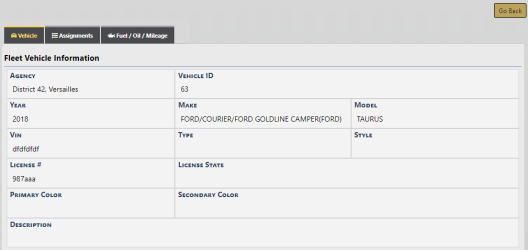
| 2. | Click on the Fuel/OilMileage tab, then click Add Fuel/Oil/Mileage Record to add a new record. |
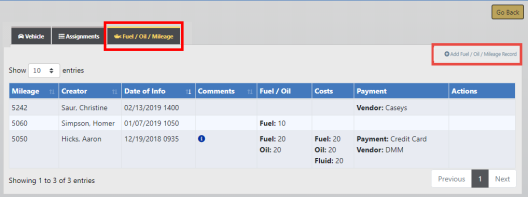
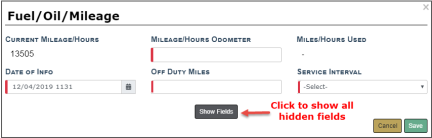
Only relevant fields for which you need to supply data display automatically.
Click the Show Fields button to display all available fields.
| • | The Current Mileage/Hours and Miles/Hours Used fields are both read-only. |
| • | Fields with a down arrow  supply a list of values from which to choose. Click on the field then choose from the list that appears. supply a list of values from which to choose. Click on the field then choose from the list that appears. |
| • | Service Interval allows you to select the number of miles until the next service. The list values are configured by the agency. For details, refer to your administrator. |
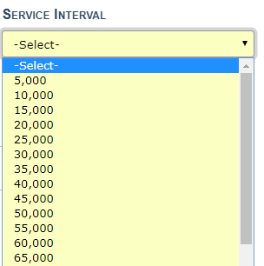
| 3. | Click Save to apply the changes, or click Cancel to return to the Fuel/Oil/Mileage tab without saving. |
| 4. | If you chose to click Save, the record appears under the Fuel/Oil/Mileage tab of the Edit Fleet Vehicle screen. |
The Current Mileage looks at service maintenance records and fuel/oil/mileage records to find the max mileage entered for the vehicle.
The Cost of Ownership displayed on the Vehicle Tab reflects the Purchase Price + All Fuel & Oil Costs + All Service Maintenance Costs entered for the vehicle.
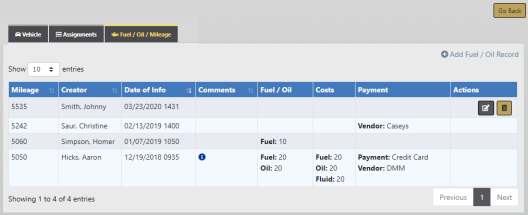
The Edit and Delete icons appear on fuel/oil/mileage records to which you have appropriate permissions.
You can edit records under the following conditions:
| • | You are the creator of the record and the system time is within the configured lock hours of the creation date. |
For example, when the lock hours are set to 100, you can edit the record if you are the creator, and today is within 100 hours of record creation.
For more information on lock hours, refer to your agency administrator.
| • | Or, you always have edit fuel and oil permissions. |
1. Click on the edit ![]() icon and apply the necessary updates.
icon and apply the necessary updates.
| 2. | Click Save to apply the changes, or click Cancel to return to the Fuel/Oil/Mileage Tab without saving. |
You can delete records under the following conditions:
| • | You are the creator of the record and the system time is within the configured lock hours of the creation date. |
For example, when the lock hours are set to 100, you can delete the record if you are the creator, and today is within 100 hours of record creation.
For more information on lock hours, refer to your agency administrator.
| • | Or, you always have delete fuel and oil permissions. |
1. Click on the delete icon ![]() to delete a Fuel/Oil/Mileage Record.
to delete a Fuel/Oil/Mileage Record.
| 2. | A confirmation window appears. Click Yes to delete or No to return to the Fuel/Oil/Milage window without deleting. |