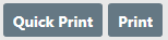
When viewing the Incident Report there are two print options available.
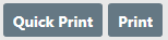
The Quick Print button opens a PDF document in a Standard format containing the basic information on the report, excluding attachments.
The Print button takes you to a full menu of print options. The top of the window has available print templates for easy selection.
| • | Standard-prints the main areas of the report and associated people. The checked areas can be edited to further customize your print. |
| • | Media- selects the most common public information areas to include and appropriate redaction options. The checked areas can be edited to further customize your print. Please refer to your agency’s policy on Public Information. |
| • | Full- selects all areas of the report including attachments, forms and person details. The checked areas can be edited to further customize your print. |
Note: Only Known master people can be printed.
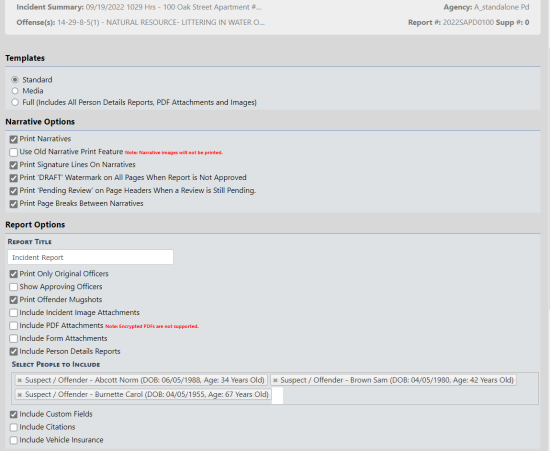
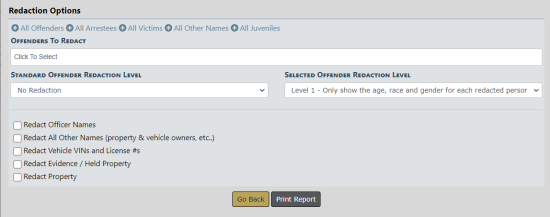
Choose a Template and select the options you wish to include and/or redact on the report.
Click the Print Report button.
A PDF document opens in a new tab in your browser. Print directly to the printer or save the PDF document giving it a custom filename.
Note: If you are using Internet Explorer, refer to Printing from Online RMS for special instructions.