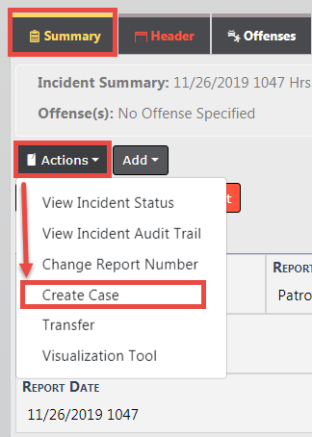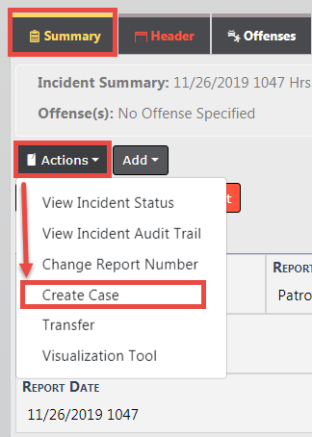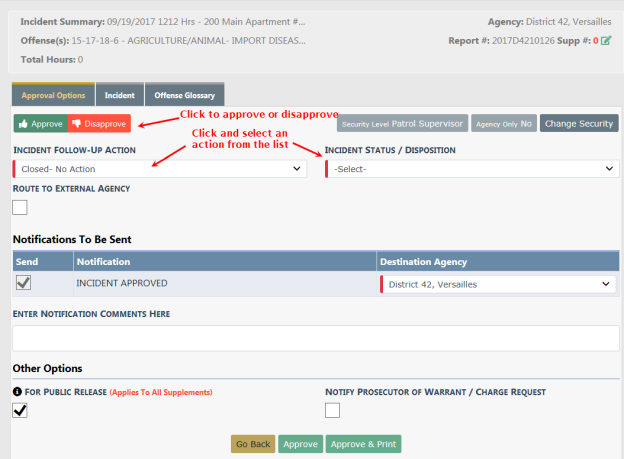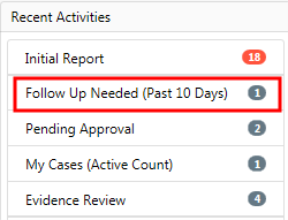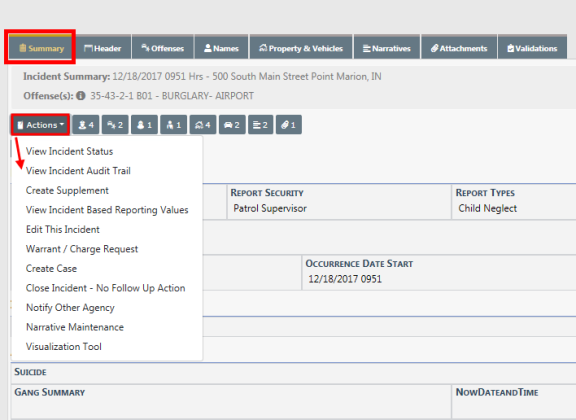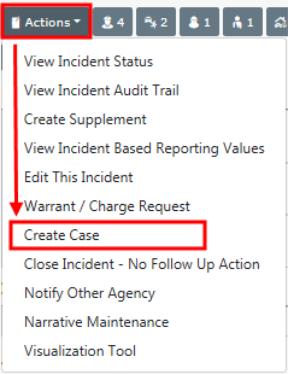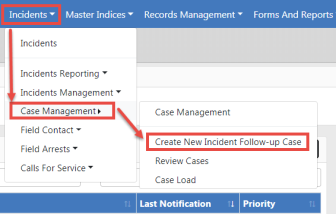Create a Follow-Up Case
Multiple methods are available in creating a follow-up Case, depending on your permissions:
|
•
|
From the initial unapproved Incident, investigators can create a case to begin working on an investigation without waiting for Incident approval. |
|
•
|
During the Incident review process. Incidents can be reviewed during the approval process, from a Notification, or from the Follow-Up Needed link under Recent Activities. |
For information on the Incident approval process, refer to Approve/Disapprove Incident Report.
|
•
|
From the Case Management menu. |
For information on accessing Case Management, refer to the Access Case Management Module section of CaseManagementOverview.htm.
Initiate from the Initial Unapproved Incident Report
Create an investigative case directly from an initial unapproved Incident report. You must have the permission Create Case from Unapproved Incident to access this feature. Refer to your agency administrator for details.
|
1.
|
On the initial unapproved Incident report, click the Action button from the Summary tab, then select Create Case from the drop-down menu. |
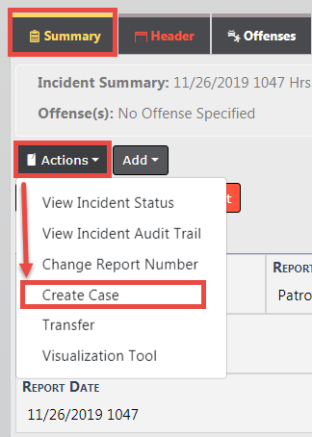
|
2.
|
The Add Case screen appears. Enter the Case data then save. For more information on entering data, refer to Enter Case Data |
Initiate through Incident Review
1. Create a Case while reviewing the Incident. Review the Incident by choosing one of the following methods:
|
•
|
From the Approval Process |
|
-
|
The supervisor selects an Incident Follow-up Action of either Follow-up Patrol, Follow-up CID, or Suspend/Pending Further Info. |
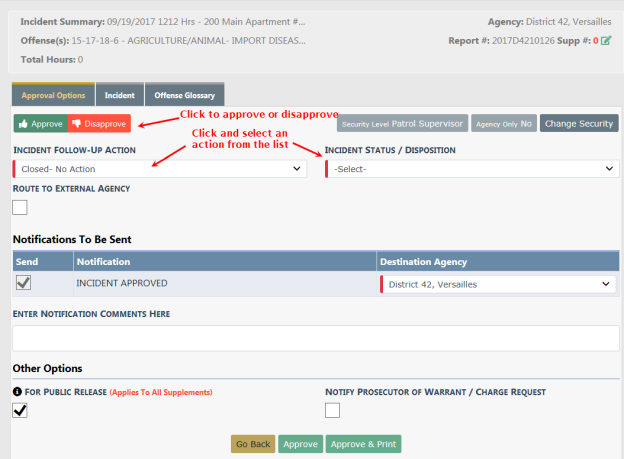
|
-
|
A prompt appears to approve the Incident and create a Case. Electing to approve creates the Case and allows you to assign a Lead Investigator, and if appropriate, assign officer(s) to follow up with the Incident. |
|
-
|
Users with the CID Supervisor role (determined by the agency) can review the report from the Notification. |
|
•
|
From the Follow-Up Needed link under Recent Activities |
|
-
|
Click on the Follow-Up Needed link to review the Incident report and make the decision to create a Follow-up Case to the Incident, or close the Incident without a follow-up case. |
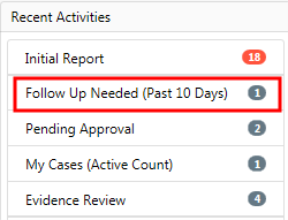
For information on closing an Incident without a follow-up case, refer to Close Incident with no Follow-Up Case
|
2.
|
Review the Incident using whichever method you wish, then click on the Actions button on the top left of the Incident Summary tab to view menu options. |
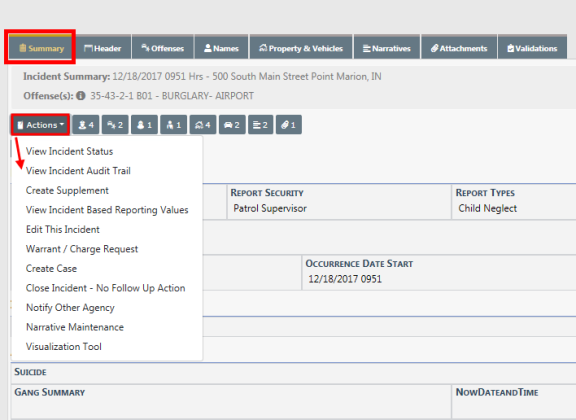
|
3.
|
The CID Supervisor selects the Create Case menu option. |
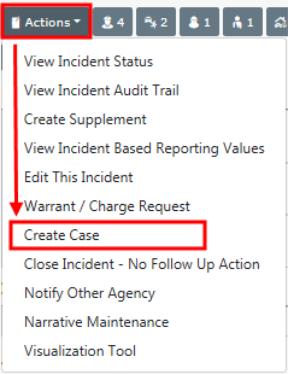
|
4.
|
The Add Case screen appears. Enter the Case data then save. For more information on entering data, refer to Enter Case Data |
Initiate from the Case Management Menu
1. Create a Follow-Up Case from the Case Management Menu.
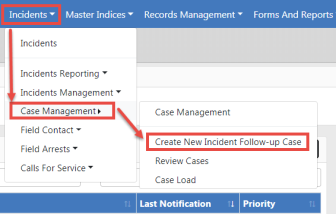
For additional methods of accessing the Case Management menu, refer to the Access Case Management Module section of CaseManagementOverview.htm
|
2.
|
The Add Case screen appears. Enter the Case data then save. For more information on entering data, refer to Enter Case Data |