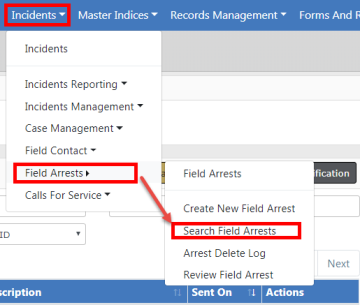
To view or edit an existing Field Arrest you must first Search for the record. There are two ways to search, either method will open the Search Field Arrests screen:
| • | Click on the Incidents drop-down menu on the top Navigation Bar, click on Field Arrests, then Search Field Arrests. |
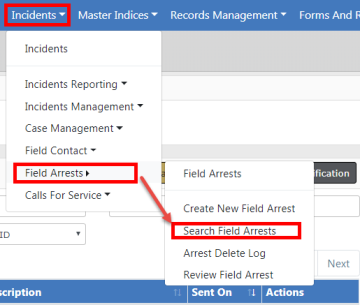
| • | Or, click the Incidents label on the top Navigation Bar, click Incident on the sub-menu, then click the Search Field Arrests link. |
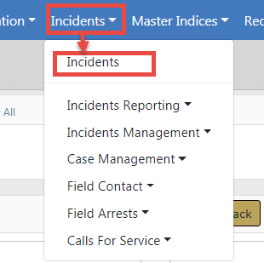
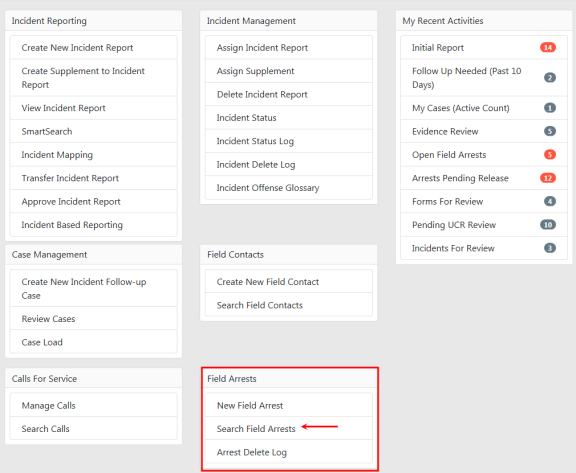
After choosing one of the two search methods, the Field Arrest Search screen appears. Enter the search criteria then click Search to display the Search Results. Click the Reset button to clear the entered criteria if you wish to start over.
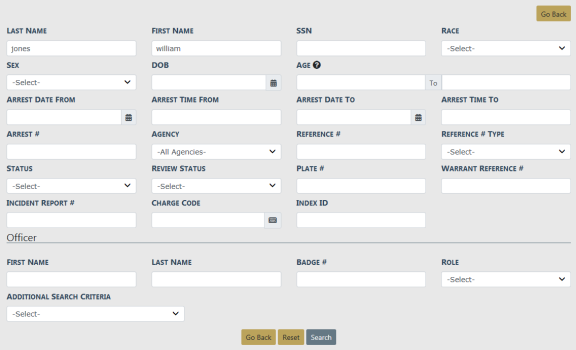
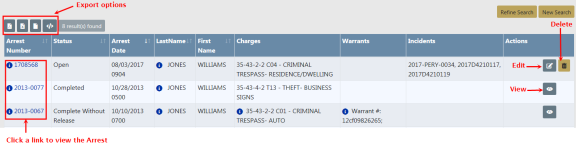
From the Search Results window, you have the ability to export the search results to various file types using the four icons directly above the Search Results grid. For more information on exporting search results refer to Export Search Results.
Click the Arrest Number link to view the Field Arrest, click the Edit icon to update the Field Arrest, or click the Delete icon to delete.
For more information on editing the Field Arrest refer to FieldArrestEdit.htm.
For more information on deleting a Field Arrest refer to Delete Field Arrest.
Note: The Edit and Delete icons are available if you have proper permissions to perform that action. Refer to your administrator for more information on permissions.
Note: Starting with 11.13 and higher, a column for Age of Arrestee also appears in the search results.
Click the Refine Search button to return to the Field Arrest Search form to update the criteria you initially entered, or click New Search to enter new criteria.