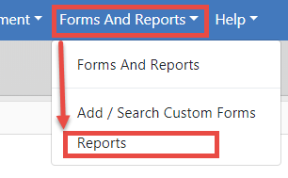
A Report returns a set of data in a structured format, so the information is easy to view, follow, and understand. Online RMS offers a variety reports that can be viewed and printed, such as Incident Reports, User Reports, and NIBRS Reports to name a few. Some reports may include charts or graphs that summarize data at a glance.
Available reports vary by agency and permissions. For more information on permissions refer to your administrator.
Reports are accessed from the top menu of Online RMS.
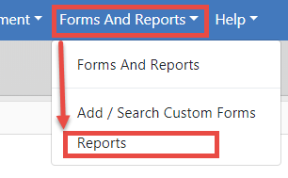
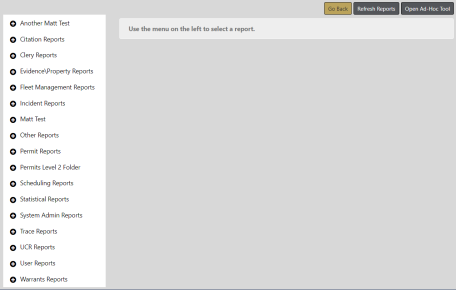
Reports are grouped by Module or custom-grouped by your agency administrator. Click the plus sign (+) next to a Module to expand the available reports, then click on a report you want to generate.
Note: Your agency administrator can custom-group Ad-Hoc reports into their own categories, or add to existing categories. Before Online RMS 11.7.0, all Ad-Hoc reports were listed under Other Reports. For more information, refer to your agency administrator or Caliber Online RMS Administrator Guide.
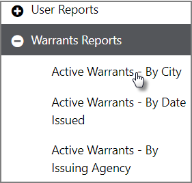
Enter available parameters to restrict the set of records that appear in the report. The Active Warrants - By City report below is used as an example. The parameters vary by report.

If applicable, page down to the bottom and select the Output Type from the drop-down list.

If applicable, you can choose different layout options for the report, as shown in the Incident Type Report below.
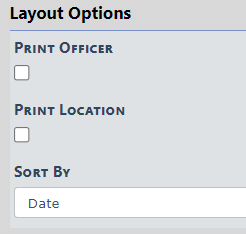
Click the Run Report button located at the bottom of the screen.
A PDF document opens in a new tab in your browser. Print directly to the printer or save the PDF document giving it a custom filename.
Note: If you are using Internet Explorer, refer to Printing from Online RMS for special instructions.