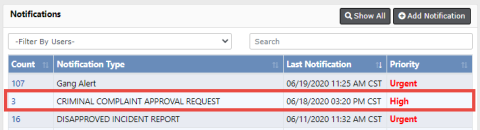
The agency has the option to utilize a 1 or 2 level approval:
1-Level Approval Process
The creator of the complaint sends it to the supervisor for approval.
The supervisor can disapprove and send the complaint back to the creator.
The supervisor approves and submits the complaint data to the court in one action, or approves then submits later.
2-Level Approval Process
The creator of the complaint sends it to the supervisor for approval.
The supervisor can disapprove and send the complaint back to the creator.
The supervisor approves the complaint.
The court officer can disapprove an approved complaint and send the complaint back to the creator.
The court officer submits the approved complaint data to the court.
Level 1 is the default setting. Your agency administrator can elect to turn on the 2-Level Approval Process using the Maint Value settings under the Administration menu.
For more information on Maint Value settings, refer to the Maintenance Values chapter of the Caliber Online RMS Administrator Guide.
If you have permissions to approve Criminal Complaints, you receive Criminal Complaint Approval Request notifications when users submit Criminal Complaints for approval.
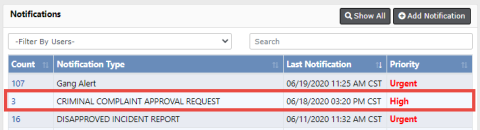
For more information on Notifications refer to Notifications.
1. Click on the Count in the first column of the notification to view all Criminal Complaint Approval Requests.
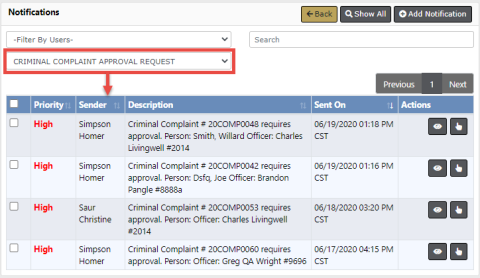
| 2. | Click the Select icon |
| 3. | The Edit Criminal Complaint form opens. |
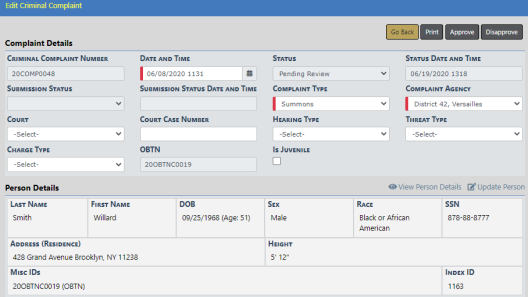
The approval action buttons that appear on the top right of the screen vary based on your permissions, the approval level defined by your agency, and the complaint status.
You may see one or more of the following: Approve, Approve & Submit, Submit, Disapprove. Refer to the next step for details.
| 4. | Review the complaint then finalize the approval by following the appropriate approval level defined by your agency: |
| • | 1-Level Approval Process |
| • | 2-Level Approval Process |
For more information on approval levels, refer to Approval Levels.
For more information on updating the Criminal Complaint, refer to “Edit a Criminal Complaint”.
1. The officer supervisor performs one of the following actions:

| • | Approve - Approve the complaint. |
| - | A brief green Success message appears across the top of the screen when the approval is successful. If it is not successful, a red Failed message appears across the top. |
| - | Upon success, a Submit button replaces Approve & Submit, allowing you to submit to the court as a separate step later. |
| - | Upon success, the approval process changes the Criminal Complaint status to Approved, and the Approve button no longer appears. |
| - | If the Court Case feature is turned on for your agency and the approval is successful, the process generates a Court Case record and displays it on the complaint. |

Note: The officer manually enters the Court Case Number after the Criminal Complaint is submitted and accepted by the court. The court provides the Court Case Number.
| • | Approve & Submit - Approve the complaint and submit the data to the court as a single action. For more information on Submit, refer to Submit to Court |
| • | Disapprove - Disapprove the complaint. For disapprove instructions, refer to #disapprove. |
1. The officer supervisor receives notification to approve or disapprove the complaint.
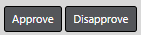
| • | Approve - Approve the complaint. |
| - | A brief green Success message appears across the top of the screen when the approval is successful. If it is not successful, a red Failed message appears across the top. |
| - | Upon success, the approval process changes the Criminal Complaint status to Approved, and the Approve button no longer appears. |
| - | If the Court Case feature is turned on for your agency and the approval is successful, the process generates a Court Case record and displays it on the complaint. |

Note: The officer manually enters the Court Case Number after the Criminal Complaint is submitted and accepted by the court. The court provides the Court Case Number.
| • | Disapprove - Disapprove the complaint. For disapprove instructions, refer to #disapprove. |
| 2. | If approved by the officer supervisor, the court officer receives notification to submit the data to court. The court officer also has the option to disapprove the approved complaint. |
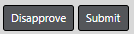
| • | Submit - Submit the complaint data to the court. Refer to Submit to Court. |
| • | Disapprove - Disapprove the approved complaint. For disapprove instructions, refer to #disapprove. |
The behavior varies slightly, depending on whether your agency is utilizing 1-Level Approval Process versus 2-Level Approval Process.
If your agency is utilizing 1-Level Approval Process:
1. Click the Submit button or Approve & Submit button on the complaint, whichever applies to your agency.
| • | If submission is successful, a brief message appears across the top of your screen in green and the Submission Status on the Criminal Complaint changes to Submitted automatically. |
| • | If submission is unsuccessful, the Submission Status on the Criminal Complaint changes to Submission Error automatically. Review and update the Criminal Complaint as needed, then resubmit. |
If your agency is utilizing 2-Level Approval Process:
1. The court officer receives notification to submit the complaint data to the court.
| 2. | Click Submit on the complaint. |
For more information on the different approval levels, refer to Approval Levels.
1. Click the Disapprove button on the Edit Criminal Complaint screen, then enter Comments and click Save.
| 2. | The creator of the Criminal Complaint receives a Disapproved notification. The user has the option to take action, including resubmitting for approval. |
For more information on users taking action, refer to Take Action on Disapproved Notifications.