Search for the Vehicle Tow/Impound record you want to update. For more information on searching for existing records, refer to Search Vehicle Tow/Impound.
The creator can edit their initial impound records within or outside lock hours, regardless if there is a release date nor not. However, impound records that are pending approved or approved cannot be edited.
On the Search Results window identify the record you want to update then click the update icon ![]() in the Actions column to open the Edit Impound page. The page consists of a sidebar menu and multiple sections that permit editing of the impound information.
in the Actions column to open the Edit Impound page. The page consists of a sidebar menu and multiple sections that permit editing of the impound information.
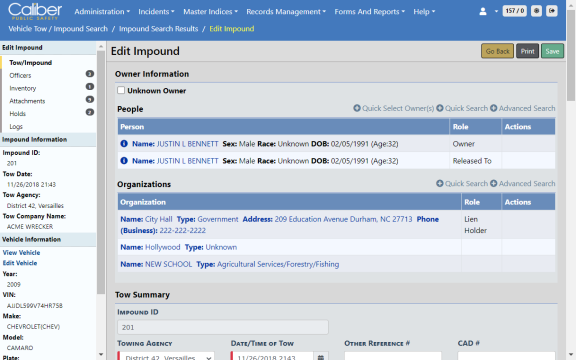
Click the Print button on the top right to print the record. For instructions on printing Vehicle Tow/Impound records, refer to Print.
This section displays the Master Vehicle Index data. You can click on the View Vehicle link to view details of the index record or you can, with proper permissions, click on the Edit Vehicle link to edit the Master Vehicle Index record.

The People section allows you to search the Master Name Index and use existing records if already in system by clicking on the Quick Search Person link, or you can, with proper permissions, add a new Master Name Index record by clicking on the Advanced Search / Add link. For more information on Master Indices, refer to Master Indices.

Owner information is required to update a Tow Impound record. If the record does not contain owner information, a message appears in red across the top of the form and below the Vehicle section when you click on the Update button. If the owner is unknown, check the Unknown Owner box to override the owner required warning.
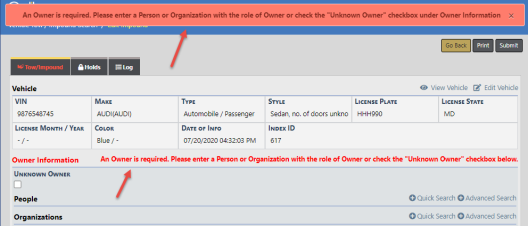
The Organizations section allows you to search the Master Organization Index and use existing records if already in system by clicking on the Quick Search Organization link, or you can, with proper permissions, add a new Master Organization Index record by clicking on the Advanced Search/Add link. For more information on Master Indices, refer to Master Indices.

Enter the appropriate information then click the Update button.
Note: The Towing Agency defaults to your agency and should not be changed.
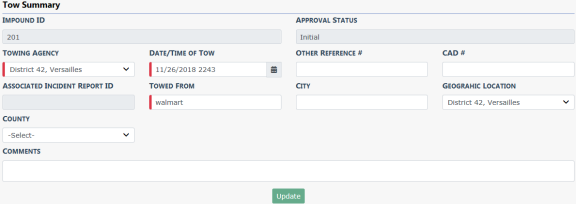
Click the Add Officer button to add an officer, then click Save.

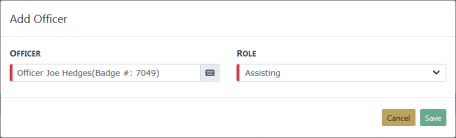
Enter the appropriate information then click the Update button. This is information based on your current observation.
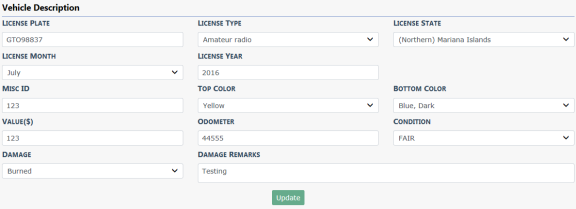
Select one towing option: No Towing, Select Company, or Specify Company.
If you choose Select Company or Specify Company, enter the appropriate information in the fields provided. If you choose No Towing, no additional fields appear.
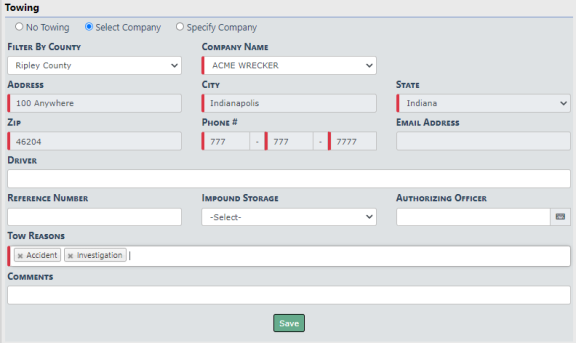
Click the Save button to save the record.
Click the Add Item link to add an Inventory item.

Click the Add Attachment link to add photos or documents.

For more information on attachments, refer to Attachments.
This tab contains dates, reasons, and comments pertaining to vehicle holds and releases.
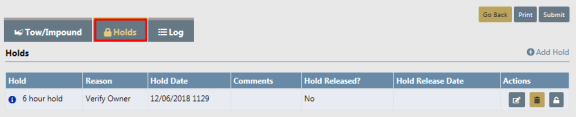
For more information on holds, refer to Vehicle Holds.
Data that contains the date, time, and a summary of what occurred such as, when the record was created in Online RMS, hold and release dates, etc. The data is generated by Online RMS automatically, and you have the ability to manually add a log entry.
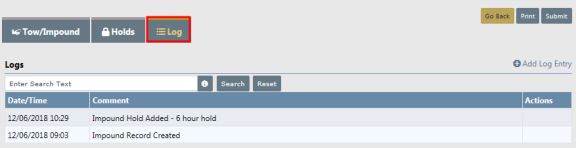
For more information on Log entries, refer to Logs.