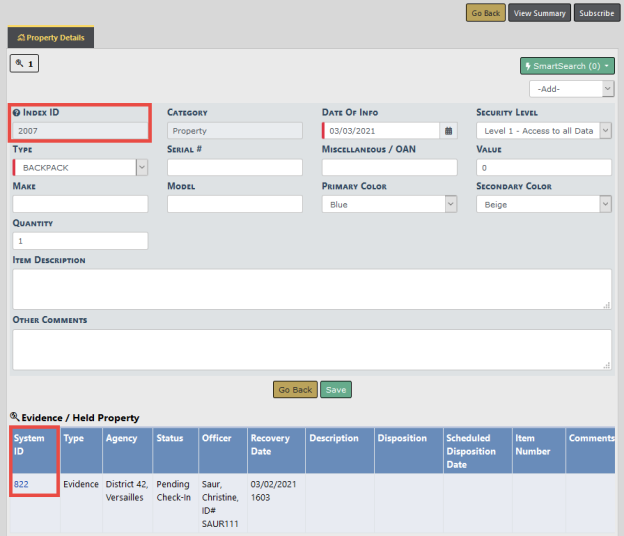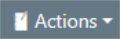
This link allows the Evidence Custodian to print a report showing the evidence and held property locations in the evidence room, along with a corresponding Barcode. This allows agencies to scan the location with a barcode scanner rather than select it from the List of Values (LOV).
When viewing the Chain of Custody for any piece of evidence or held property, there is a Mega Menu to the top left. Evidence Custodians can use this menu to take action and change the Status of the item without leaving the window. The Actions available will be shown based on the Current Status of the evidence or held property.
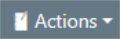
Click on the Mega Menu button to display a drop-down of items from which to choose.
Choices available under the Mega Menu vary depending on the evidence Current Status.
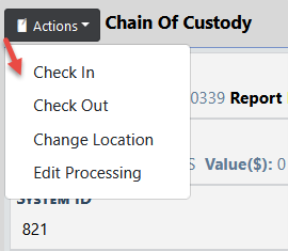
Officers can create property and indicate that the property is also evidence or held property without creating an incident report with appropriate permissions. This functionality is not a part of the default setup but can be requested by an agency administrator if desired.
To create evidence or held property without an incident report, the officer navigates to Master Indices, selects the Property Tab, then clicks the Add Property hyperlink. For information on accessing Master Indices, refer to Master Indices.
Click the Category to display additional fields specific to that Category to describe the property in more detail.
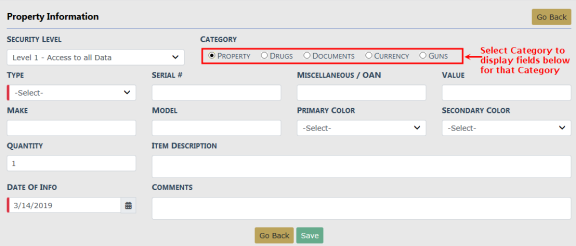
When all required information and as much other information as possible has been entered, click the Save button to add the property to the report.
The Edit Property screen appears. Click the Add Evidence/Held Property hyperlink in the Evidence/Held Property grid to add the property.
Note: To see this link, you must have the Master Indices - Add Evidence to Master Index Property permission. Refer to your agency administrator for details.
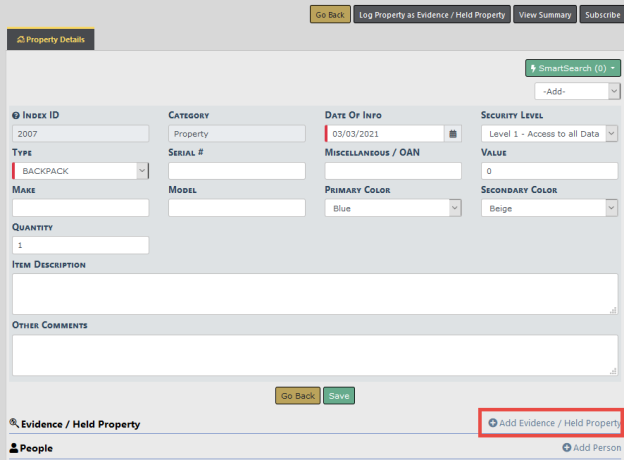
The standard Evidence - Held Property screen appears.
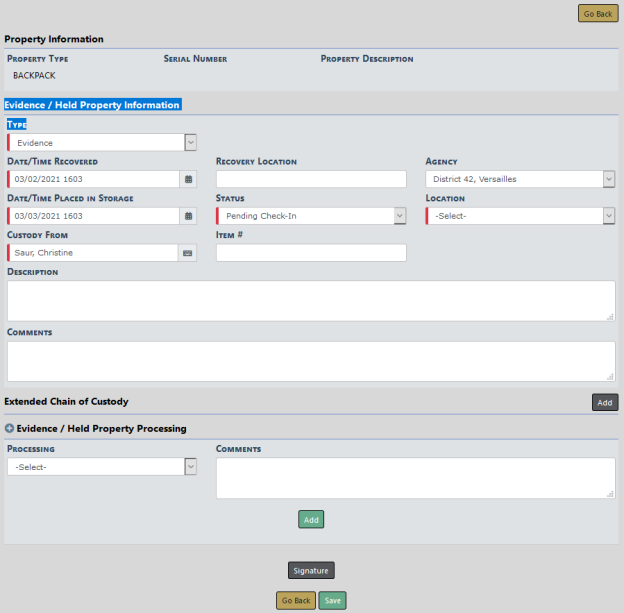
Select the Type (Evidence or Held Property), Location and enter other necessary information.
Optionally, click Signature to add a signature.
Optionally, click Add to add an Extended Chain of Custody and supply information in the fields that appear.
Optionally, select a Processing option from the drop-down list and enter comments.
Note: With Online RMS version 11.6 and above, your agency administrator has the option to set the Evidence_Processing_Required maintenance value to Y to require at least one processing record when adding evidence/held property records.
The Edit Property screen opens. The Property record now has an Index ID and System ID for tracking.