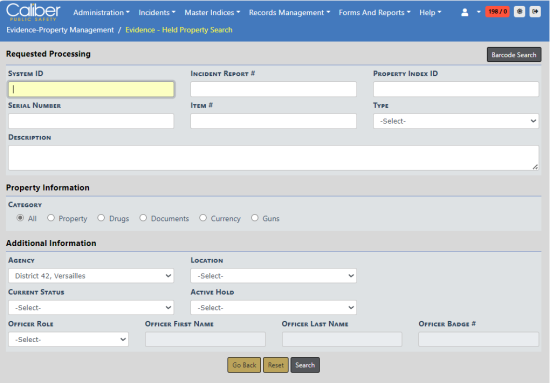
Click on the Requested Processing link to display the Evidence - Held Property Search - Requested Processing screen.
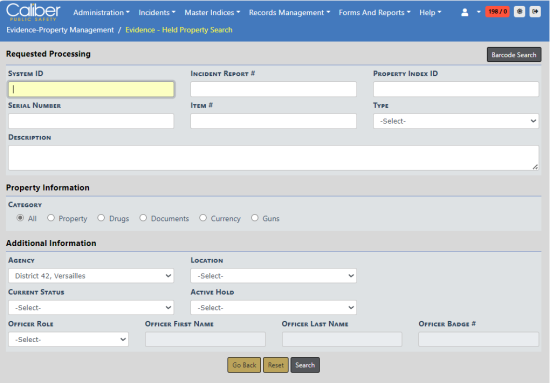
Select a Category and enter other search criteria into fields that appear below the Category based on your Category selection. For example, you may choose the Officer Role as part of the entry.
Click Search. Or if you are equipped with a barcode scanner, click the Barcode Search button to search records by scanning the barcode.
The Requested Processing Search Results screen appears.
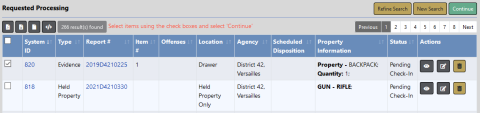
Select one or more records you want to process then click Continue to display the Requested Processing screen.
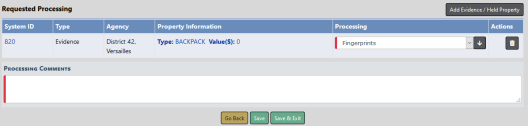
Choose Processing from the drop-down list, enter Processing Comments and other necessary data.
Note: Your agency may elect to require at least one evidence Processing through a configuration setting. Refer to your agency administrator for more information.
If you wish, you can also add additional evidence or held property to the Requested Processing list by clicking on the Add Evidence/Held Property button on the top right of the screen to open the Evidence - Held Property Search Requested Processing screen. Follow the same process as above to search and select the evidence or held propertyyou want to add, then click the Continue button. The additional records are then added to the Requested Processing list.
Click Save to save your changes and remain on the page where you can optionally Print Chain of Custody, Print Labels, and Print Receipt. For details, refer to Print Labels, Chain of Custody, Receipts.
Click Save & Exit to save your changes and exit the page.
RMS now allows the user to flag a piece of evidence as accepted or rejected, and to flag processing completed when processing of that piece of evidence has been completed. Process status can be changed in the following ways:
When creating evidence
When editing an incident
When checking in evidence
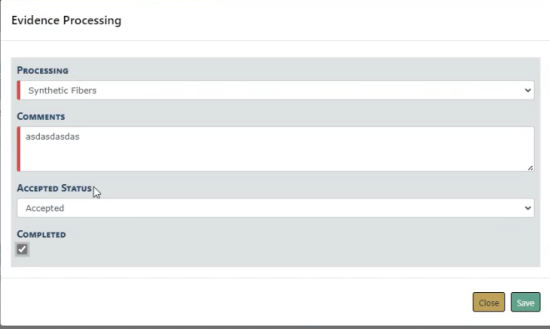
The checkbox enables the user to flag evidence as having completed processing. Evidence now is searchable as to whether it has or has not completed processing.