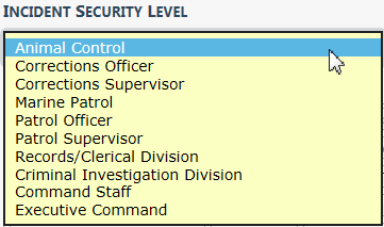
Incident Security uses a hierarchical design. A user account is assigned incident security based on general rights to view the details of an incident report. Animal Control is the lowest incident security level and Executive Command is the highest incident security level.
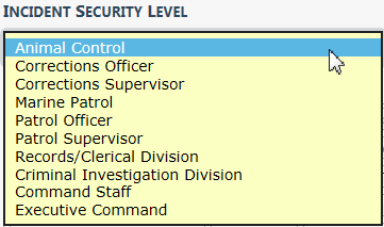
Incident Security applies to each individual Incident Supplement. In addition to the security level, there are also security control to restrict to Agency Only and for Security Groups.
The default security for Incident Reports is set at the Patrol Officer level. This means users with Patrol Officer security rights can:
| • | View Incident Supplements having a security level of Patrol Officer or less. |
| • | Cannot view Incident Supplements having a security level greater than Patrol Officer, unless the user is added to a security group assigned to the Incident Report. |
It is understood that some Incident Reports will be of a more sensitive nature and may require a higher security level to minimize the number of users that have access to the report.
Users without the proper security level receive an access denied message when selecting an Incident report.
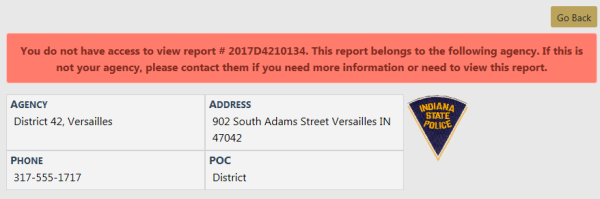
The security of an Incident Report can be set by clicking on Change Security button from the Incident Approve/Disapprove screen when supervisors approve the supplement.
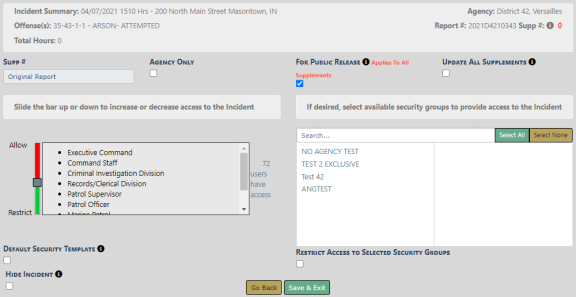
| • | Agency Only - Check this box to restrict the Incident Report to users at your agency only. |
| • | For Public Release - Deselect this box to print NOT FOR PUBLIC RELEASE across the top of the Incident report. This button is active (green) by default. |
| • | Update All Supplements - Check this box to update the security on all Supplements. |
| • | Incident Security Levels - Set the Incident’s security level at a level equal or less than his or her security rights. This means other users at that level or above would have access to the report across all agencies (unless the Restrict to Agency Only is selected). |
| • | Security Groups - Available security groups can be selected which will allow any user in the selected group to have access regardless of their individual security level. If Restrict Access to Selected Security Groups is checked, the Incident report can only be accessed by members of the selected Security Group. |
Note: If access is restricted to the selected security groups, a message appears on the summary tab of the incident indicating which security groups have access.
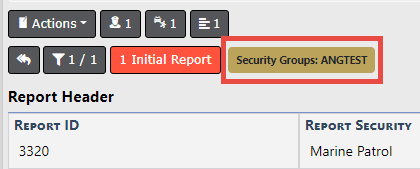
| • | Default Security Template - This option allows the user to set one supplement as the default security template. All future supplements added to the Incident inherit the same security level. |
| – | When the Hide Incident box is selected, the Default Security Template box will automatically be selected when you save changes. |
Note: This option is only available to users who have both the hidden permission and full access to all supplements.
| – | Hidden Incidents do not appear in searches, nor in other Online RMS modules that lists associated incidents, such as field arrest, warrants, visualization tool, citations, field contacts, evidence, etc., unless the user meets security requirements as stated above. |
| – | When you check the Hide Incident box, the Update All Supplements checkbox is automatically checked and disabled to ensure the security on all supplements are identical. |
The Incident Security screen can also be accessed at any time through the Incident Status screen by clicking on the Security icon ![]() .
.
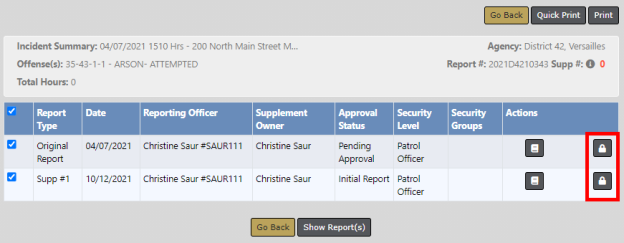
You can access the Incident Status screen from the View Incident Report screen, or from the Incident Report menu. For more information on accessing the Incident Report menu, refer to Incidents Overview. For information on changing the Incident Status, refer to Changing Incident Status.