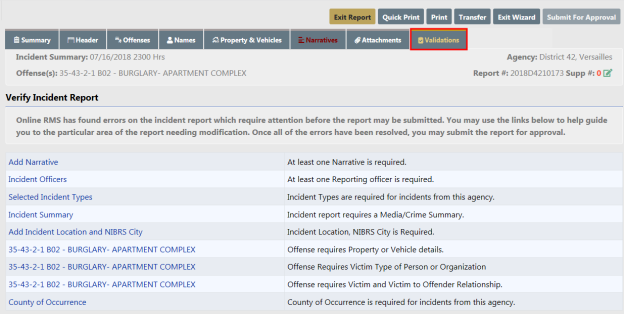
The Online RMS program has a built-in Wizard that guides you through the creation of the Incident Report. Navigational buttons are displayed to navigate through the report. The use of the Incident Wizard is highly recommended.
National Incident-Based Reporting System (NIBRS) validations use tab indicators to assist the user in entering all required information. The required information may change depending on the offense(s) added to the report. A tab that lists NIBRS validation information displays on the Incident Validations tab.
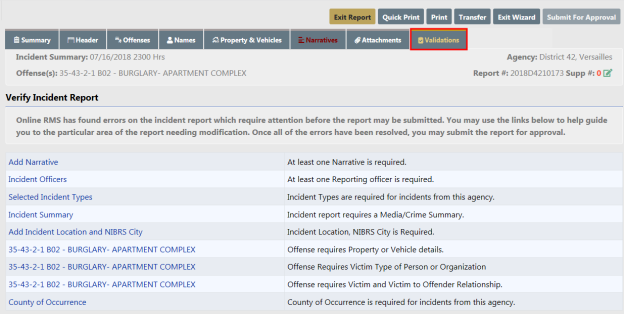
The Incident Validations tab lists any missing required information to assist you. Click on any of the validations listed in Incident Validations to return to the area within the report to add or edit data. Once all the minimum required information has been entered, the report can be submitted for approval.
Click the Exit Wizard button to view and edit the report in Form Mode. This mode allows you to navigate through the necessary tabs in any order without following the linear style used in the Wizard mode. Navigating to the Summary tab, or clicking on the tabs instead of the navigational buttons, may also cause you to exit the Wizard mode. Click the Show Wizard button at the top of the page to return to Wizard mode.
Note: The Wizard mode is only available when editing a Supp 0 incident.