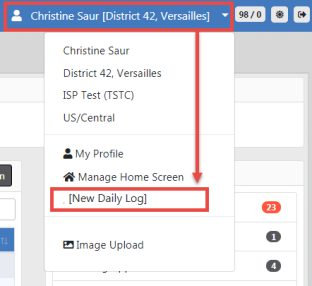
You can create a new Daily Log from the Home page by clicking on your user name in the upper right corner, then click New Daily Log.
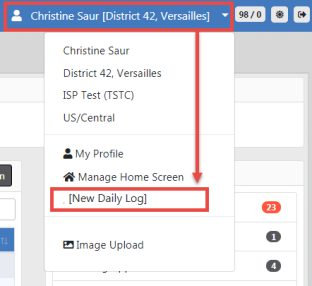
A Shift Start Time window opens, defaulting to the current date and time. Change the date and time if needed, then click OK.
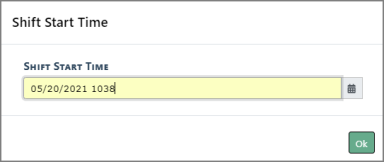
An Assignment Information form appears. Enter the appropriate information in the fields provided.
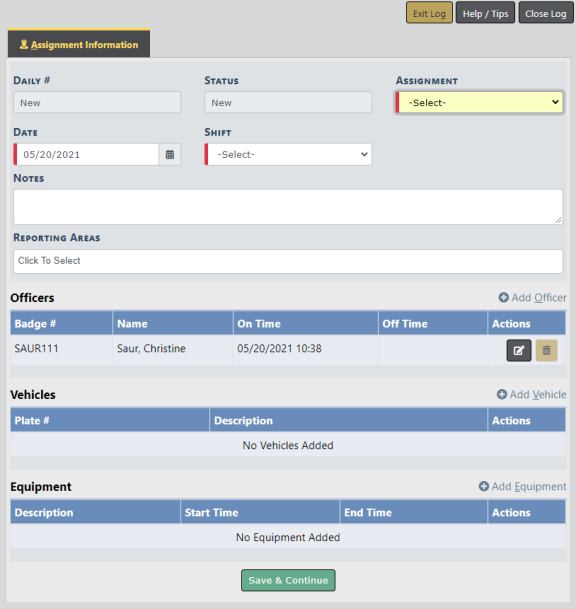
| • | The Daily# generates a number for you systematically after saving the form. |
| • | The Status defaults to New. |
| • | Select Assignment and Shift from the drop-down lists. |
| • | Enter any Notes and select the Reporting Area. |
| • | Complete the Officers, Vehicles, Equipment sections as needed. |
Note: For more information on Assignment Information, refer to AssignmentTab.htm.
Click Save & Continue.
An Activity Log tab opens. Click Add Activity Log to create an entry.
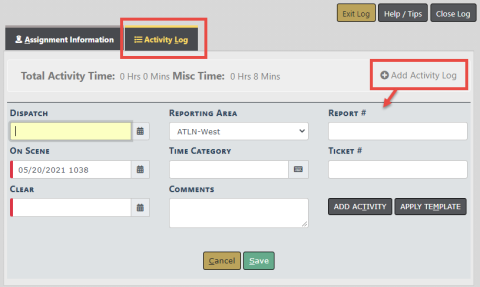
Enter data into the fields provided then click Save.
Note: For more information on the Activity Log, refer to Activity Log Tab.
To exit the log and come back to it later, click Exit Log, or to close and submit the log for supervisor review, click Close Log.

Note: For more information on exiting and closing the log, refer to Close or Exit the Daily Log.