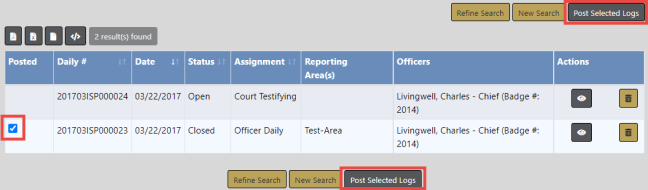
Note: Only supervisors with the proper role assignment can post and un-post daily logs.
Use the search feature to display a list of logs from which to choose. Refer to Log Search for instructions on searching.
There are two ways to Post logs:
| • | Select and post one or more logs from the search results window. |
| • | Post a log you are currently viewing. |
Search for a group of logs to post. For more information on searching logs, refer to Log Search.
In the Search Results window there is a box under the Posted column, next to the Logs that have not yet posted. Select each log you wish to post, then click the Post Selected Logs button. For your convenience, there is a button on the bottom and on the top right.
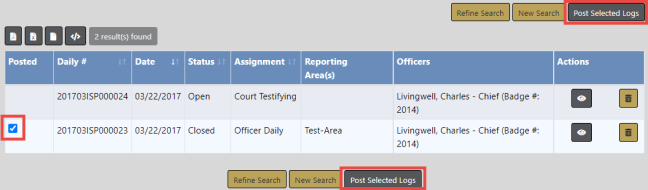
The selected logs are now Posted.
Search for the daily log you want to post. For more information on searching logs, refer to Log Search.
In the Daily Log Search Results window, click the View icon ![]() in the Actions column of the log you want to post to display the View Daily Log page.
in the Actions column of the log you want to post to display the View Daily Log page.
On the View Officer Daily Log window select the Post button.
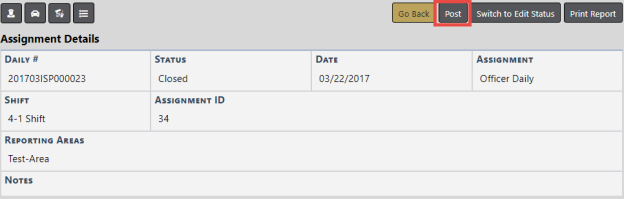
A Successful dialog box displays. Select OK.
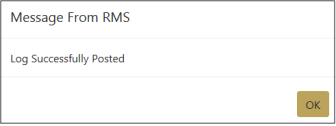
The log is now Posted.
There may be times when a Daily Log needs to be un-posted. Perhaps one was posted by mistake, for example.
Use the Officer Daily Logs Search to find that specific log, defining your search parameters as specific as possible. Refer to Log Search for instructions on searching.
In the Results window, click the view ![]() icon in the Actions column of the log you want to un-post and it will display the View Daily Log page.
icon in the Actions column of the log you want to un-post and it will display the View Daily Log page.
On the View Daily Log page, select Un-Post.

A Successful dialog box displays. Select OK.
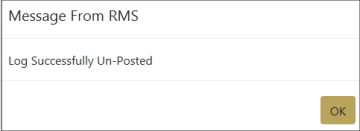
The log can now be edited by the officer who created it.