To edit a certification you must first Search for the certification. The Search Results provides the option to edit the course data.
1. Click on the Manage Certifications button on the Training dashboard. For details on accessing the dashboard refer to Training Module Dashboard
| 2. | The Certification Search screen appears. Search for the certification you want to update. For instructions on how to search for certifications refer to Search Certifications . |
| 3. | Click on the Edit icon |
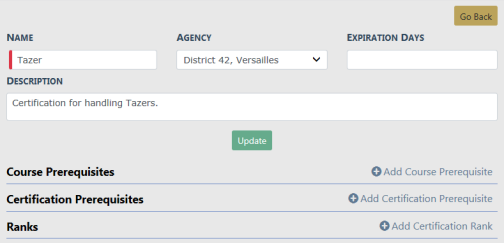
| 4. | Make the necessary updates to the existing data, then click the Update button to apply the changes, or click the Go Back button to return to the Certification Search Results window, if you wish. |
Note: Once you create a certification, you cannot delete it. Enter the appropriate Expiration Days if created in error or if you need to end a particular certification for whatever reason.
| 5. | You can Add or Delete (remove) a Course Prerequisite. |
a. Click on the Add Course Prerequisite link while on the Edit Certification form. The Course Prerequisite screen appears.
b. Click into the Course field and choose a Course Prerequisite from the list that appears. Prerequisites that appear on the list are managed by your administrator. For questions on list content see your administrator.
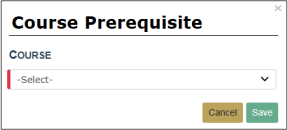
c. Click Save to add the prerequisite to the certification or Cancel to return to the Edit Certification screen without adding the prerequisite.
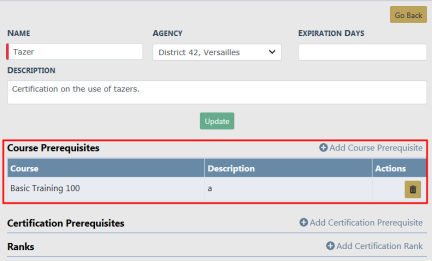
Delete Prerequisite from a Certification
a. Click the Delete icon ![]() on the course prerequisite record you want to delete.
on the course prerequisite record you want to delete.
b. A confirmation window appears. Click OK to delete or Cancel to return to the Edit Certification window without deleting.
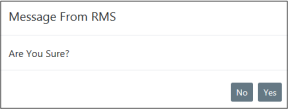
| 6. | You can Add or Delete (remove) a Certification Prerequisite |
Add a Certification Prerequisite
a. Click on the Add Certification Prerequisite link while on the Edit Certification form. The Certification Prerequisite screen appears.
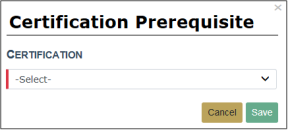
b. Click into the Certification field and choose a Certification from the list that appears. Prerequisites that appear on the list are managed by your administrator. For questions on list content see your administrator.
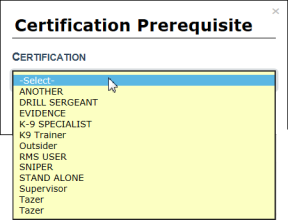
c. Click Save to add the prerequisite to the certification or Cancel to return to the Edit Certification screen without adding the prerequisite.
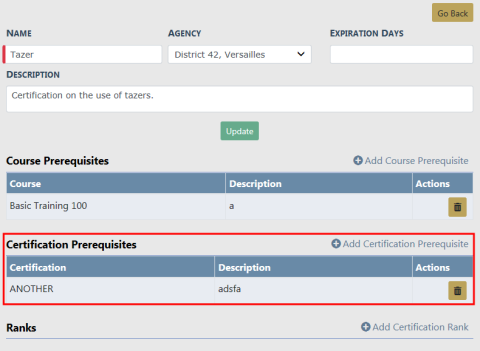
Delete Prerequisite from a Certification
a. Click the Delete icon ![]() on the course prerequisite record you want to delete.
on the course prerequisite record you want to delete.
b. A confirmation window appears. Click Yes to delete or No to return to the Edit Certification window without deleting.
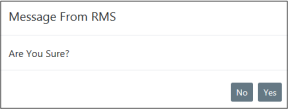
| 7. | You can Add or Delete (remove) a Certification Rank |
a. Click on the Add Certification Rank link while on the Edit Certification form. The Ranks screen appears.
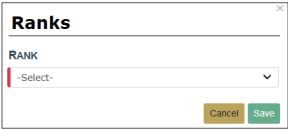
b. Click into the Rank field and choose a Rank from the list that appears. Ranks that appear on the list are managed by your administrator. For questions on list content see your administrator.
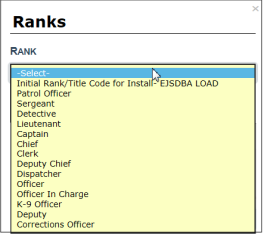
c. Click Save to add the rank to the certification or Cancel to return to the Edit Certification screen without adding the rank.
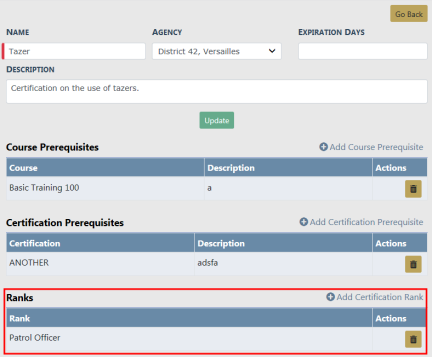
Delete Rank from a Certification
a. Click the Delete icon ![]() on the rank record you want to delete.
on the rank record you want to delete.
b. A confirmation window appears. Click Yes to delete or No to return to the Edit Certification window without deleting.
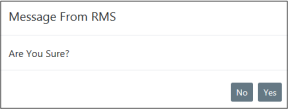
When viewing a course from the Training Dashboard, select Print to print course attachments and/or attendees.
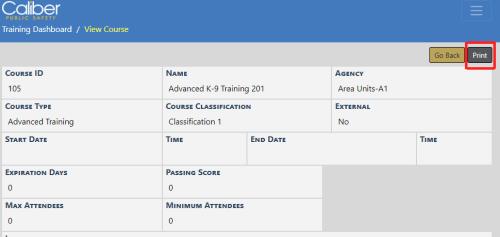
Check the box to print Course PDF Attachments and Attendees, then select Print again.
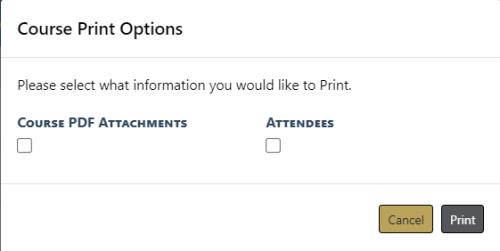
The selected options will print to the corresponding selected printer.