
The Warrant Search page allows you to search for a group of warrants or a specific warrant. You can also View Delete Log and Add Warrant from this page by clicking on the respective links on the top right of the page.

For more information on deleting a warrant, refer to Delete Warrant.
For more information on adding a warrant, refer to Add Warrant.
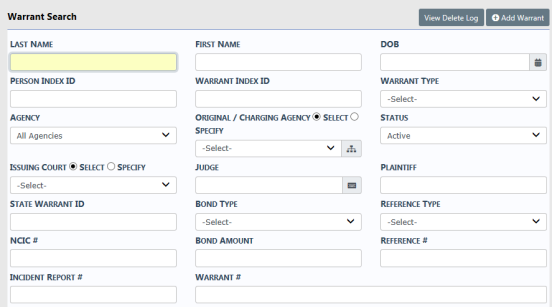
On the Warrant Search page, complete the fields necessary to produce the desired search results. For example, enter the last name Evans and first name Christoph to display records that match that criteria.
Enter information into the Warrant Search page then click Search or press the Enter key, click Reset to clear the entered search data to start the search over, or click Go Back to return to the previous screen without searching.
Warrants that meet the search parameters are listed. Icons that display in the Actions column depend on your assigned role.
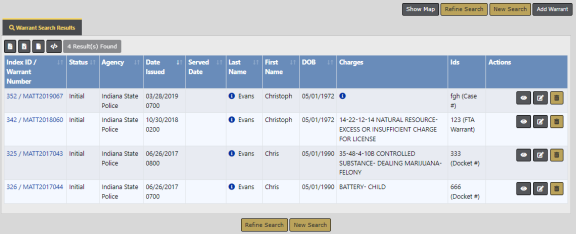
Select the Show Map button on the top right of the search results window to open a new tab displaying the current search results on a map. The map appears for the currently displayed page. For example, while you are on page two of three, the map refers to page two only.
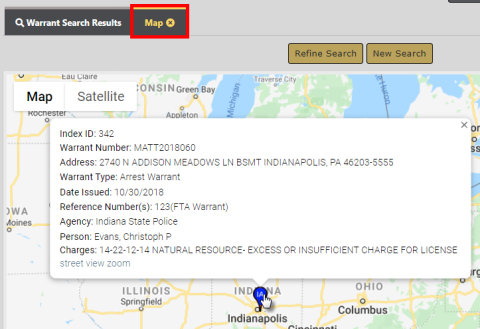
| – | Only warrants with a service address that is GEO-coded display on the map. |
A message stating "No service addresses are able to be mapped..." on the Maps tab when none of the Warrants in the search results have a GEO-coded service address.
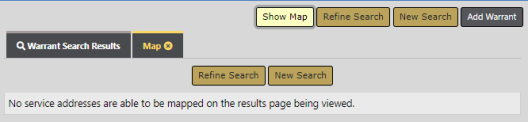
| – | Click on any pin on the map to open a pop-up window containing warrant index id, warrant number, address, warrant type, issued date, reference numbers, agency, person, and charges. |
Select the Add Warrant button to add a new warrant.
Select the View icon ![]() in the Actions column to view a warrant.
in the Actions column to view a warrant.
Select the Edit icon ![]() to update a warrant. For more information refer to Edit Warrant.
to update a warrant. For more information refer to Edit Warrant.
Select the Delete icon ![]() to delete a warrant. For more information refer to Delete Warrant.
to delete a warrant. For more information refer to Delete Warrant.
Note: If there is one charge, then it appears in the Charge column; if multiple charges, an information bubble ![]() appears. Hover over or click on the bubble for more information.
appears. Hover over or click on the bubble for more information.