
You can submit a Criminal Complaint record for approval two ways:
| • | From the View Criminal Complaint form. |
| • | From the Edit Criminal Complaint form. |
To submit for approval, follow these steps:
| 1. | Access the View or Edit Criminal Complaint form. |
For instructions on viewing, refer to “View a Criminal Complaint”.
For instructions on editing, refer to “Edit a Criminal Complaint”.
| 2. | Click on the Submit for Approval button on the top right of the form. |

| 3. | A message appears when more information is needed before you can submit the request. If this message does not appear, continue to the next step. |
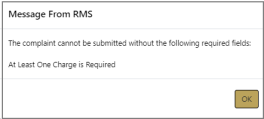
Note: The content of the message box varies, as it is based on missing information. (i.e., One charge code required, DOB required, etc.)
a. Make note of the needed corrections, then click OK
b. Edit the Criminal Complaint record to include the missing information.
For instructions, refer to “Edit a Criminal Complaint”. You can then submit for approval from the Edit Criminal Complaint page after you have made the appropriate corrections.
| 4. | If the Arrest Tracking Number (OBTN) is blank, then a message box appears informing you that this number is required to submit for approval. |
Answer Yes to generate the number.
| 5. | Online RMS sets the Criminal Complaint status to Pending Approval and it generates a Criminal Complaint Approval Request notification to users with the role configured for the notification type. |
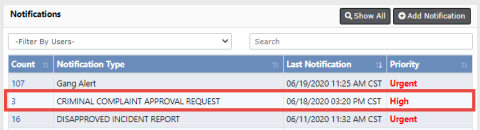
Note: After submitting for approval, and if you have Review permissions, Online RMS immediately displays the Edit Complaint screen with the Approve/Disapprove buttons allowing for self-approval. If you also have Submit permissions and your agency is configures for court submissions, the Approve & Submit button displays.
| • | If the complaint is Disapproved, Online RMS generates a notification to the creator of the Criminal Complaint. The creator has the option to resubmit for approval. For more information, refer to “ Take Action on Disapproved Notifications”. |
| • | If the complaint is Approved, Online RMS creates a Court Case automatically, providing your agency has the Court Case module turned on. For more information on Court Cases, refer to “Court Case Overview”. |
| • | If the approved complaint data is Submitted to the court and is successful, the Submission Status on the Criminal Complaint changes to Submitted automatically. |
| • | If the approved complaint data is Submitted to the court and is unsuccessful, the Submission Status on the Criminal Complaint changes to Submission Error automatically. You can review and update the Criminal Complaint as needed, then resubmit. For more information on court submissions, refer to “Approve or Disapprove Criminal Complaint”. |
For information on the approval process, refer to “Approve or Disapprove Criminal Complaint”.