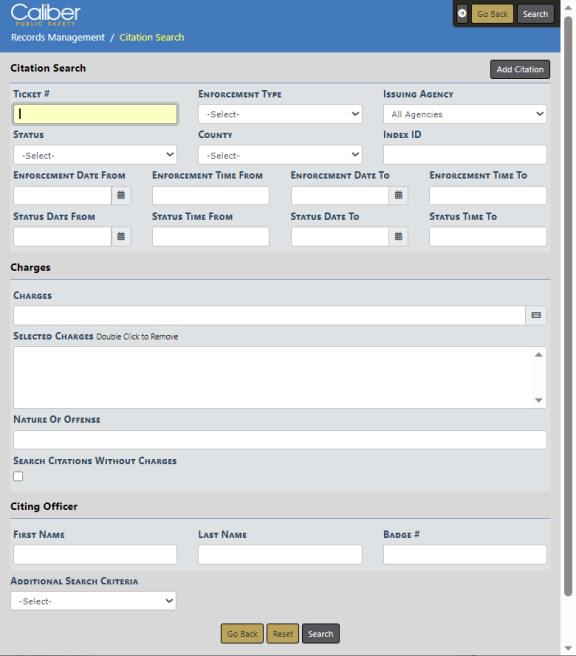
1. Complete the necessary fields on the Citation/Enforcement Activities page to search for the Citation you want to Edit.
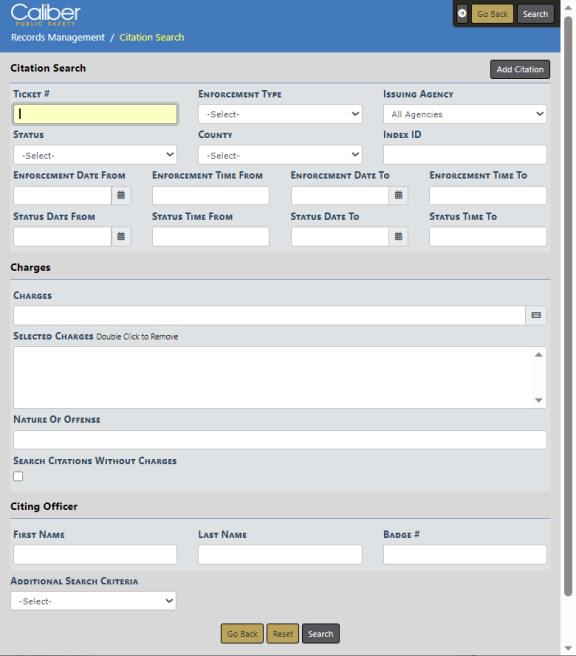
The Nature of Offense field is free text that allows you to enter additional charging information not contained in the Charge Code LOV. For agencies having an interface that imports citation data into Online RMS from an eCitation System, the Nature of Offense field contains charging descriptions as entered in the eCitation System when a charge code does not exist in Online RMS.
The Additional Search Criteria allows you to include information from a specific section, if needed. Additional search fields appear if you choose one of the available options from the list.
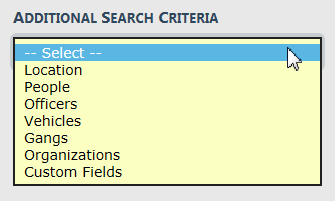
Note: Custom Fields is available for agencies that have the Custom Fields feature enabled. Custom Fields captures data defined by the agency. For more information refer to your administrator.
| 2. | Click the Search button to display the Search Citations results grid with a list of records matching the search criteria. |
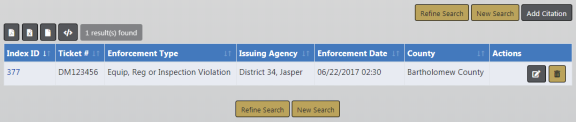
You have the ability to export the search results to various file types such as, PDF, MS Excel, CSV, and XML using icons above the IndexID on the Search Results grid. For more information refer to Export Search Results.
Click the Add Citation button to add a new citation. For more information on adding a new citation refer to Add a New Citation.
Your assigned roles determine which actions are available to you from the Actions column, located on the right. If an icon does not appear in the Action column then you do not have the ability to perform that action.
For example, if the Delete icon does not appear in the Action column, then you do not have the ability to delete that item.
| - | The View icon |
| - | The Edit icon |
| - | The Delete icon |
Click Refine Search or New Search to return to the Citation Search page, where you can redefine your search, start a new search (click Reset to clear all fields), or Go Back to return to the previous page.
| 3. | Click the Edit icon to open the Edit Citation/Enforcement Details page. |
There are several sections that make up this page. Edit detials and search for, add, or change relevant persons, vehicles, organizations, etc.
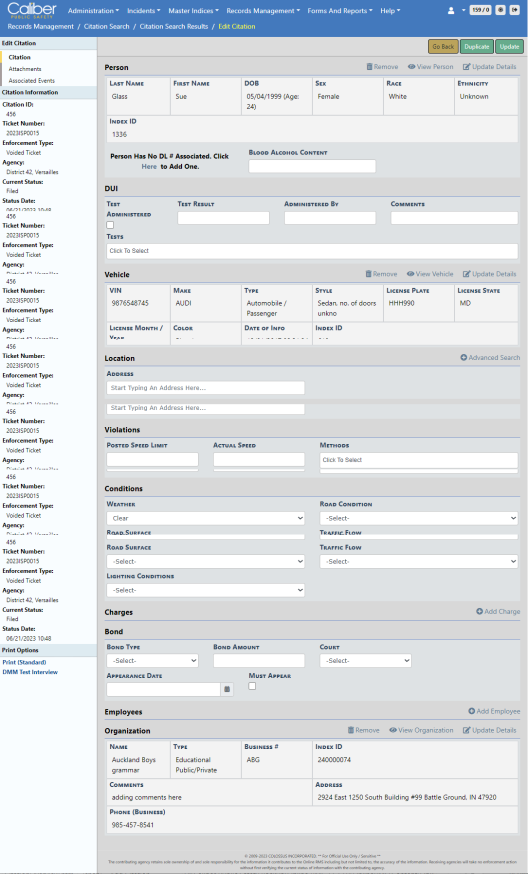
Click on the Duplicate button to create another Citation identical to the one you are on. For more information refer to Duplicate Citation.
Click on the Print link in the Print Options menu to print the Citation. For more information refer to Print Citation.
| 4. | Complete all applicable sections and choose Update. For detailed instructions see Enter or Update Citation Details. |