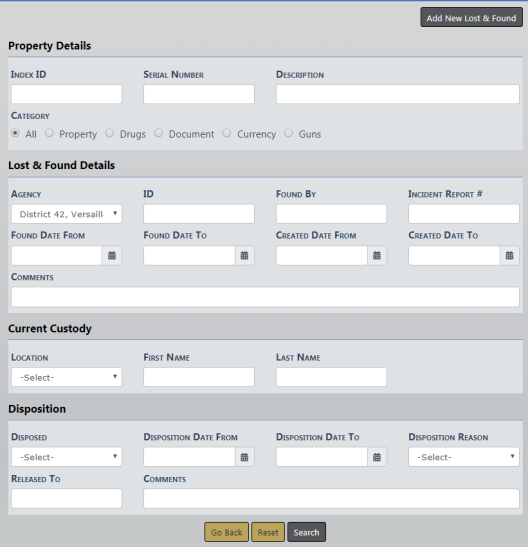
Access the Lost & Found Standalone Module to begin the search. For more information on accessing the module refer to Standalone Module.
The Property Lost & Found Search screen appears.
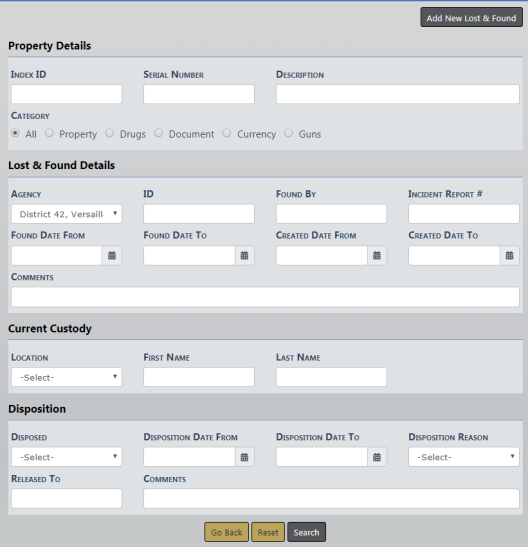
Choose one Category to display additional search fields. The search fields change based on the selected Category.
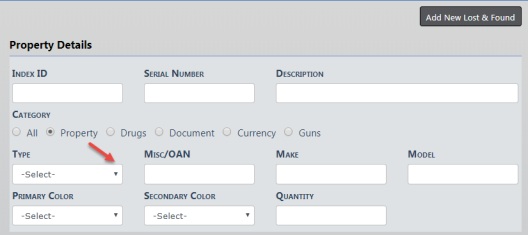
Enter all search criteria then click the Search button to view the Search Results.
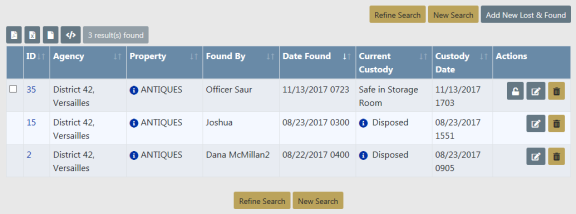
Click New Search to start a new search, or Refine Search to modify your search.
You can Export the Search Results to a file by clicking on one of the export icons. For more information on exporting Search Results refer to Export Search Results.
From the Search Results window you can handle one record, or multiple records at once.
Dispose, Edit, or Delete a specific record.

If an icon does not appear in the Actions column then you do not have proper permissions to perform that Action. For example, if the Dispose icon does not appear then you do not have permissions to Dispose that record. For more information on permissions refer to your administrator.
Online RMS provides a function to process multiple Lost & Found records at once. Mass Dispose, Mass Change Custody, and Print Labels buttons appear when one or more records on the Property Lost & Found Search Results screen are selected. Click one of the three buttons to process all selected records.
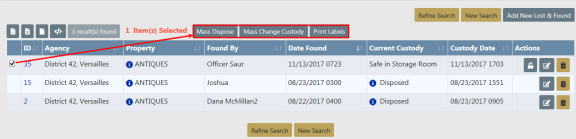
For more information on processing records in bulk refer to Mass Lost and Found Functions.