Users with proper permissions can delete warrants. For more information on permissions, refer to your agency administrator.
There are two ways to delete a warrant:
| • | From the Warrant Search Results page, click the Delete icon |
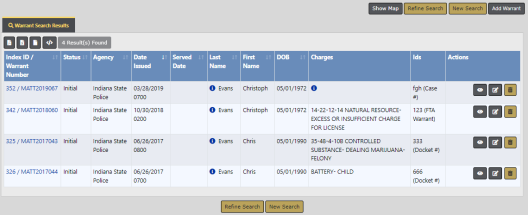
| • | From the Edit Warrant page, click on the Delete button at the top of the page. For more information on editing a warrant, refer to Edit Warrant. |
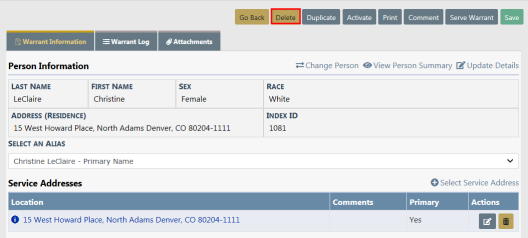
Whichever method you use, a Delete Warrant window appears.
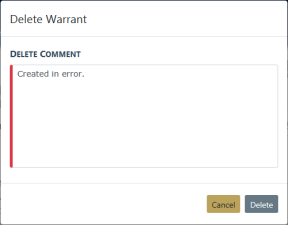
Enter your Delete Comment then click the Delete button.
A Warrant Successfully Deleted message briefly appears across the top of the window, and a warrant delete log entry is created automatically with the deleted date, the user who deleted the warrant, comments, and other information. For instructions on accessing the Warrant Delete Log, refer to View Warrant Delete Log.
The Warrant Delete Log is accessed through the Warrant Search page. Click on the View Delete Log hyperlink to open the Warrant Delete Search page. For more information on how to access the Warrant Search page, refer to Warrant Search.
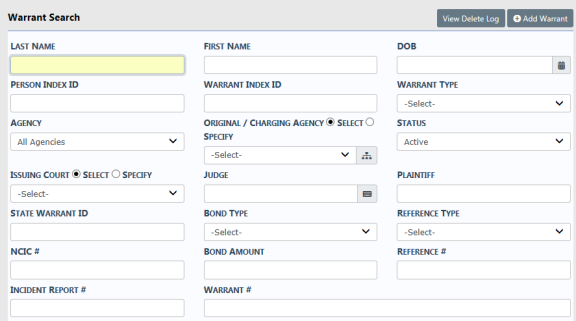
Enter search criteria then click Search to display a results list. This is useful when searching for a specific person, warrant type, etc., as the delete log can get quite lengthy over time. To display all entries, click Search without entering criteria.
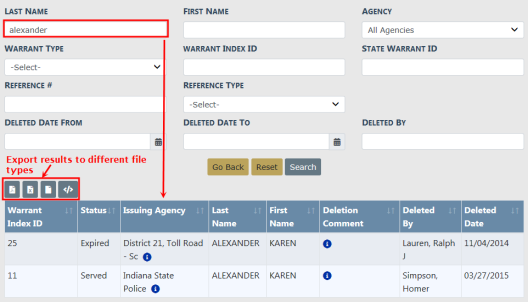
You can export the results to PDF, Excel, CSV, or XML formats by clicking on one of the icons above the Warrant Index ID column. Hover your mouse over the icon to view the file format.