Beginning with Online RMS 11.7.0, with appropriate permissions, you can create a Field Arrest and import data from an existing Incident or Calls for Service record into the arrest record, avoiding unnecessary data entry. This process also associates the Field Arrest to the Incident or Calls for Service record automatically.
You can initiate this process two ways from the Incident:
| • | When the Add Field Arrest icon |
| • | When you add an offender to the Incident |
Note: The ![]() icon only appears on offenders who do not already have an Arrest associated with the Incident.
icon only appears on offenders who do not already have an Arrest associated with the Incident.
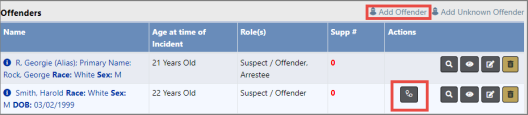
Follow these steps to initiate the process to create the Field Arrest and import Incident data:
1. Choose one of the following options:
a. Click on the Add Field Arrest icon ![]() of an existing offender.
of an existing offender.
b. Click on the Add Offender link and follow the normal process to add the offender. For details, refer to Names Tab.
When finished entering offender information, a prompt appears asking if you want to create a Field Arrest for this offender.

Click Yes.
| 2. | The Import and Create Field Arrest screen appears, prepopulated with the Incident data that can import into the arrest. |
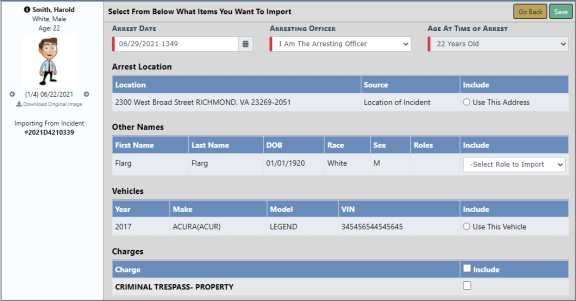
| 3. | Make any necessary changes to the data in the fields provided and make the appropriate selections. |
For details on the Import and Create Field Arrest screen, refer to Create Field Arrest and Import Data.
| 4. | Click Save then Yes to confirm creation of the Field Arrest. |
| 5. | The process creates the Field Arrest record and associates the Field Arrest record to the Incident automatically. The association appears on the Summary tab of the Incident. |
| 6. | The process updates the existing offender on the incident with the role Arrestee and the Add Field Arrest icon |
If you are creating a new offender, the process adds that offender to the Incident, gives it the role Arrestee, and does not display the Add Field Arrest icon ![]() next to the name.
next to the name.
| 7. | The Edit Field Arrest screen appears. Make any necessary changes to the Field Arrest record. |
For more information on editing a Field Arrest, refer to Edit Field Arrest.
| 8. | If applicable, click Complete and Submit for Review if the review feature is turned on. You are then returned to the Field Arrest. |
| 9. | Click Go Back on the Field Arrest to return to the Incident. |
| 10. | Click on the Names tab of the Incident. |
Note: The Names tab is red, indicating arrestee details are needed. This process does not currently update the arrestee details for you; however, Incident validation still applies as with other incidents, indicating more information is needed.
| 11. | Click the edit icon |