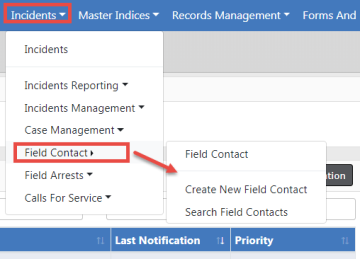
Field Contacts are located in the Incidents menu where you can search existing or create new Field Contacts.
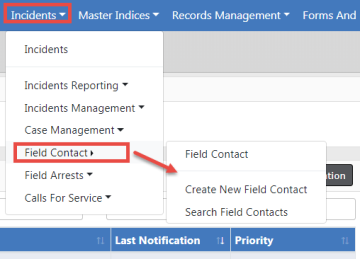
1. Select Search Field Contacts from the menu to open the Search Field Contacts form.
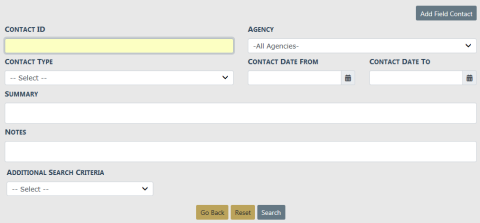
| 2. | Enter the necessary data that assists with finding the Field Contact record. |
The Additional Search Criteria allows you to include information from a specific section, if needed. Additional search fields will appear if you choose one of the available options from the list.
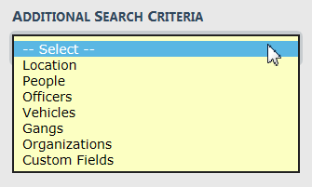
Vehicle example:
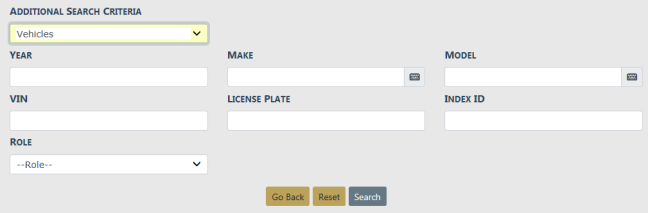
Custom Fields example:
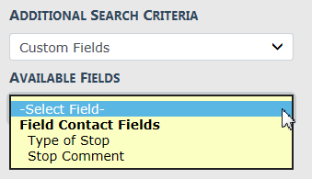
NOTE: Custom Fields is available for agencies that have the Custom Fields feature enabled. Custom Fields captures data defined by the agency. For more information refer to your administrator.
| 3. | Click the Search button to view the Search Results. |
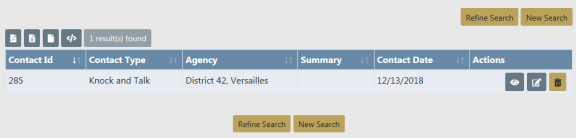
From the Search Results window, you have the ability to export the search results to a file using the icons below the Search Results tab. For more information refer to Export Search Results.
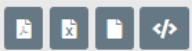
| 4. | If you want to make changes to your current search or start a new search, click the Refine Search button or the New Search button, respectively. |
| 5. | The icons under the Actions column of the Search Results allow you to Edit, View, or Delete a Field Contact, if you have the proper permissions. If an icon does not display, then you do not have access to perform that function. |
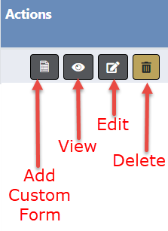
For more information refer to Edit a Field Contact, View a Field Contact, or Delete a Field Contact.