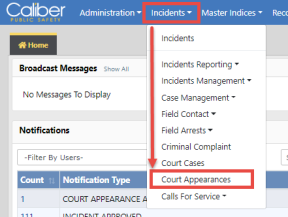
Court Appearances are added through the Court Case module. A Court Appearance cannot exist without a Court Case.
Select Court Appearances from the Incidents drop-down menu.
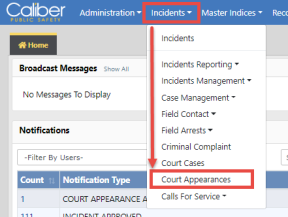
You must have Manage Court Appearances permissions to see the Court Appearances option on the list.
The Search Court Appearances form opens. Search for and select the Court Appearance record.
For information on searching Court Appearances, refer to “Court Appearances Search”.
Court Appearances are associated to Court Cases.
1. Access the appropriate Court Case.
For more information on accessing Court Cases, refer to “Court Case Overview”.
| 2. | On the Court Case record, page down to the Court Appearances section. |
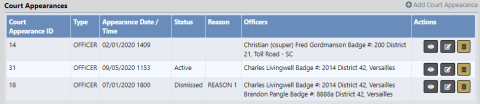
For your convenience, you can quickly open a list of your upcoming Court Appearances from Recent Activities on your Home Page.
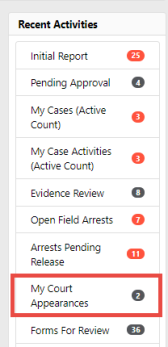
1. Click on My Court Appearances under Recent Activities.
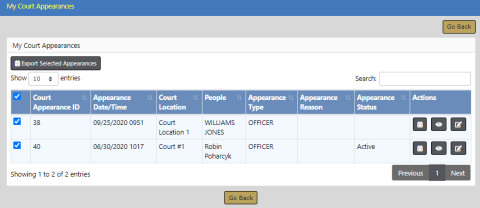
| 2. | Click the View icon |
| 3. | Click the Edit icon |
You must have Manage Court Appearances permissions to edit Court Appearances.
| 4. | Optionally, add the Court Appearance to your calendar. You can add multiple to your calendar at once, or one at a time. |
a. For multiple Court Appearances, check all that apply, then click Export Selected Appearances to download all selected schedules to one ics file.
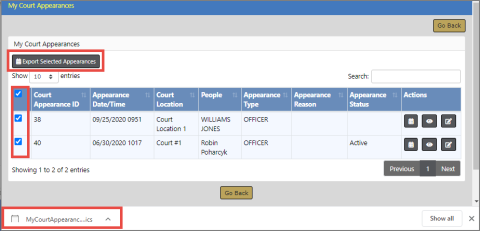
OR, for one Court Appearance, click the calendar button to download an ics file for that specific Court Appearance.
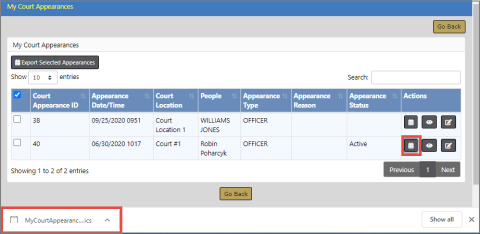
b. Right click on the downloaded ics file to open the meeting notice.
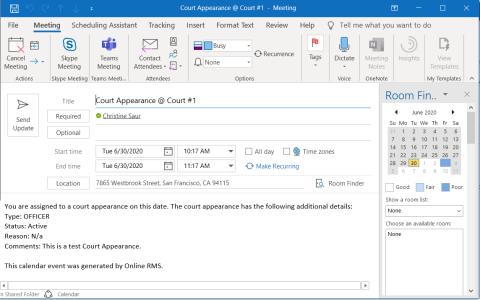
c. Update the notice if needed, then click Send Update to add it to your calendar.
Note: You must remove the notice from your calendar manually once it is added.