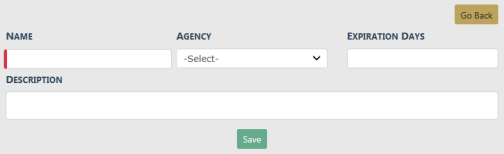
Add certifications by way of the Training dashboard. For details on accessing the dashboard refer to Training Module Dashboard.
1. Click on the Manage Certifications button on the Training dashboard.
| 2. | The Certification Search screen appears. Before adding the certification, it is recommended you first search for the certification to verify whether or not it already exists, though not required. For instructions on how to search for certifications refer to Search Certifications . |
| 3. | Click on the Add Certification button on the Certification Search window to open the Add Certification screen. |
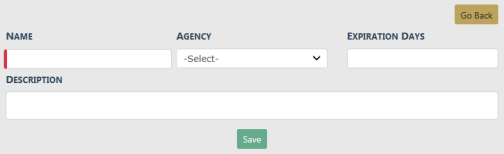
| • | Enter a Name for the certification and other application information. |
| 4. | Click Save to create the Certification record, or click Go Back to return to the Certification Search screen without creating the record. |
When you select Save, the Edit Certification screen displays.
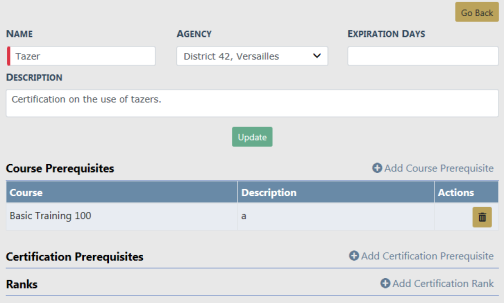
Additional information such as Course Prerequisites, Certification Prerequisites, and Ranks can be added to the certification. For detailed instructions refer to Edit Certification .
Note: A course can only be deleted if it is open and has no attendees associated with it.